Posts typically appear in a blog and contain general news or informational updates keeping your site fresh with new content. Many business websites have a blog alongside their main pages since they offer more creative license and let you connect further with your target audience. A restauranteur, for example, might use blog posts for featured menu item stories. Here customers can access information about seasonal items on the menu or new recipes and gives them a chance to share their comments in the post.
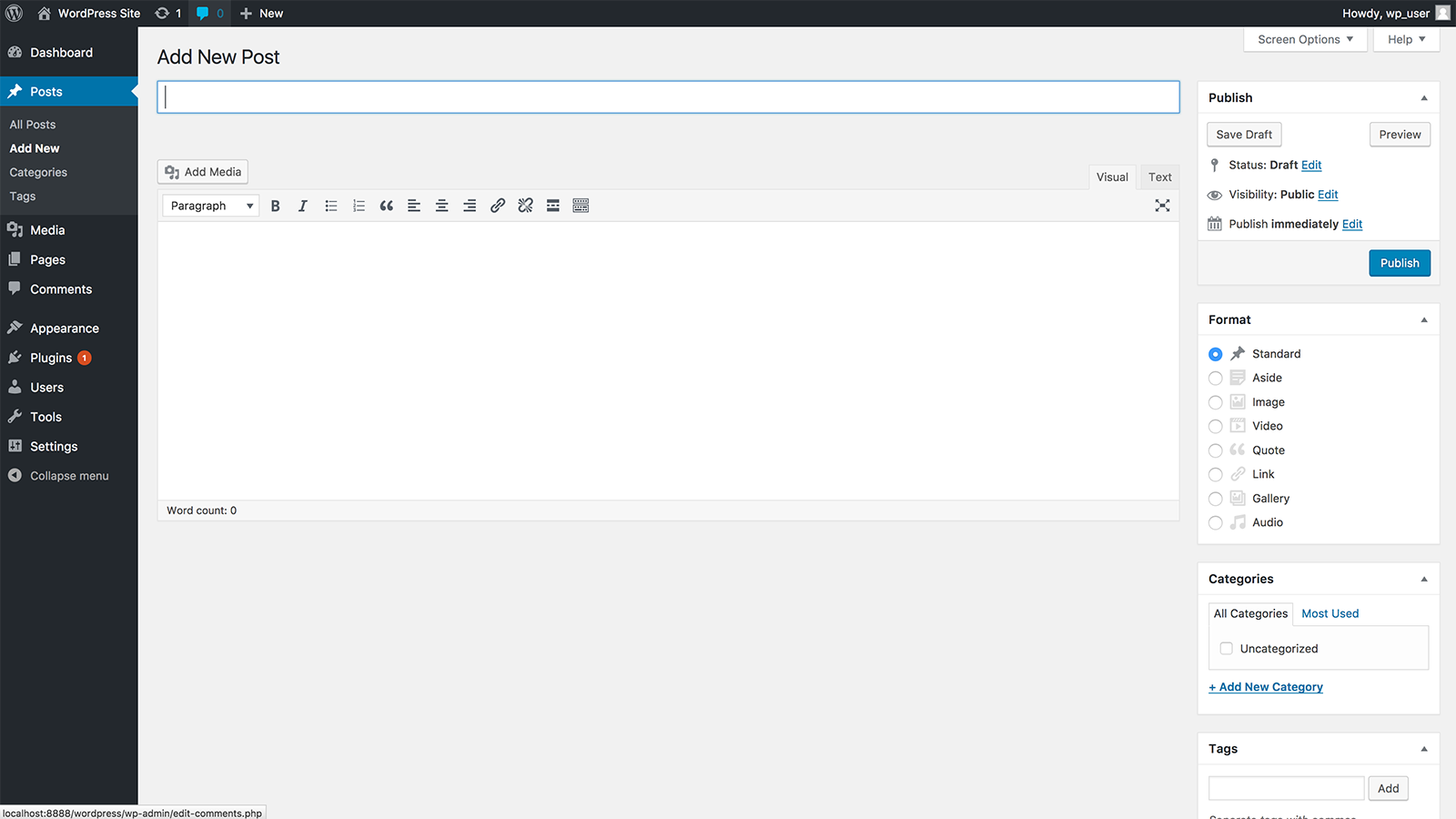
Posts can be listed in reverse chronological order, tagged, categorized and archived as you see fit. Follow the instructions given below to publish a WordPress post:
-
Find the Post Menu on the left-hand side of the WordPress Administration Panel (Dashboard) and click the Add New sub-tab to open the post editor.
-
Similar to the Pages editor, you need fill in the blanks by entering a title in the upper field and add body content in the main post editing box below it.
-
You'll also want to choose a category for your new posts. Categories allow you to sort and group posts that cover similar topics, like “Fashion” or “Technology.” You can create a new category at any time.
-
Once you're ready, publish using the corresponding icon in the top right of the page to put the post online. Here you also have the option to save your post as a draft if you'd like to work on it later or post date and schedule for a later time. Click the Preview button for a preview of how the post will look before you publish it to the public.
That's a quick summary of how to get post content online. Once you're comfortable with the basics, there are tons of post formats to use which display content in different styles. You can also experiment with the text editing tools, add a featured image and assign categories and tags to your post.
Add a WordPress theme
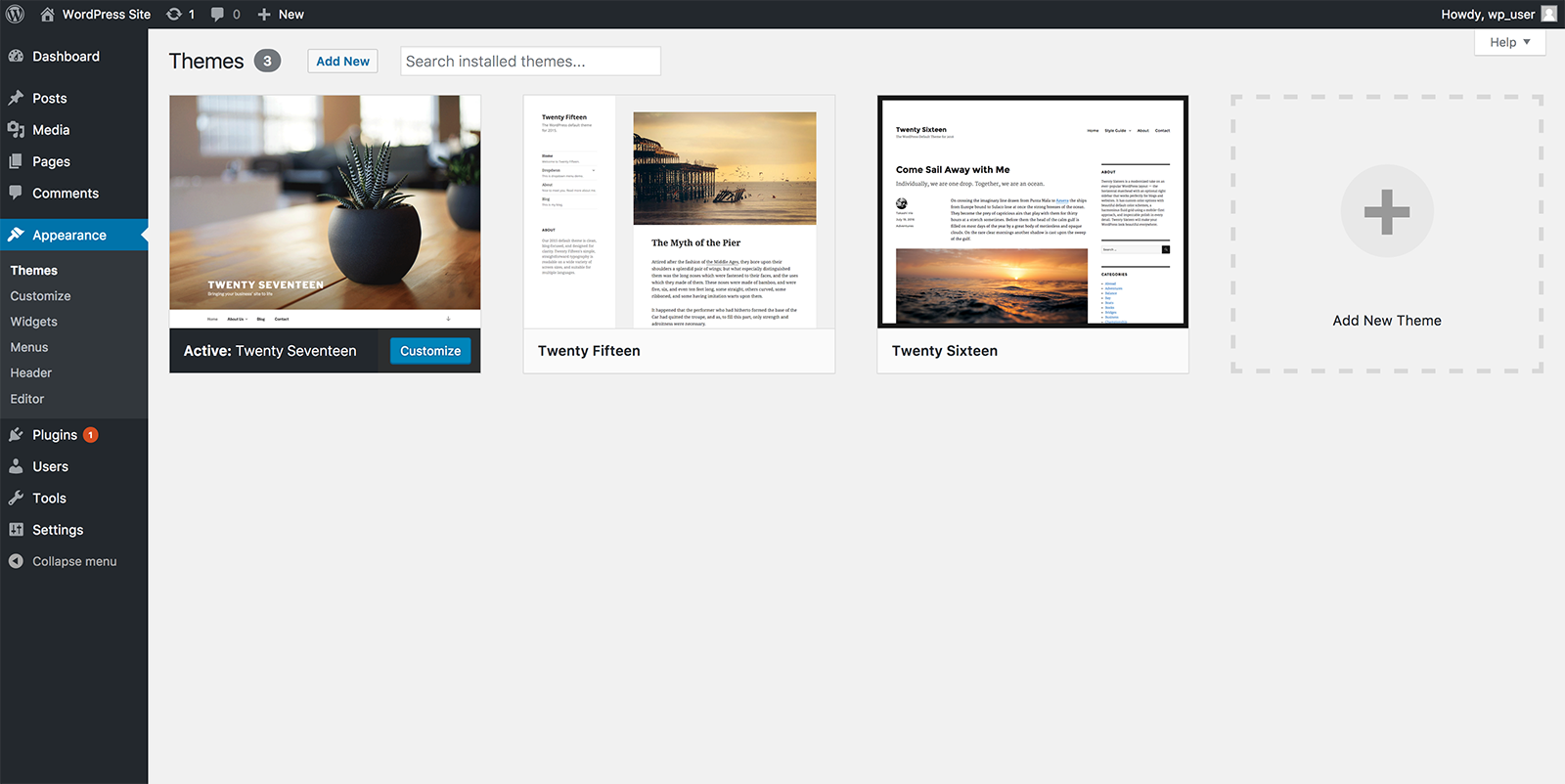
Finding a suitable theme with the right menu is one of the fun steps to creating a WordPress CMS site. Menu layouts vary depending on the theme, choose from thousands of free and premium items. To install a theme head to the Appearance tab in your WordPress Administrator Dashboard, select Themes and start browsing. Be sure to use the Live Preview button to preview a theme before adding it to your website.
Install widgets
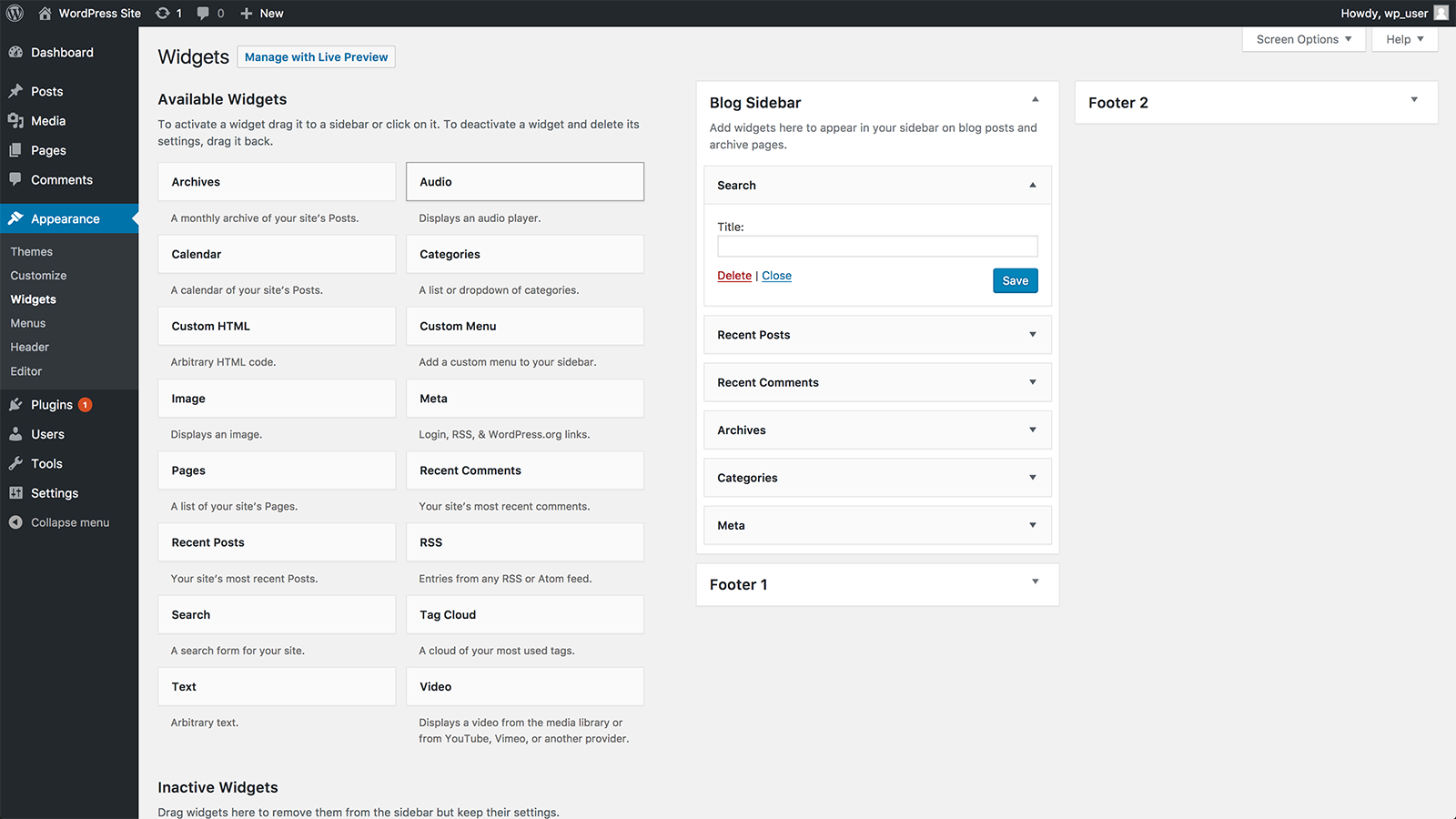
If you're looking for extra features, head to the Appearance tab in your dash and click Widgets from the drop-down menu. The widget menu includes the designated areas on your WordPress site where you can place widgets. Clicking on the widget titles prompts WordPress to let you know which sidebars they fit into.
Your WordPress theme defines widget-ready areas, but If the specific type that you're looking for isn't in the widget area, it's possible that you can add it as a plugin.




























