To get WordPress set up, you need to choose a hosting platform. A host is necessary for your website because it makes it possible for others to view it on the internet.
WordPress is available on two different platforms, the main difference between them comes down to hosting. Hosting is included with WordPress.com while WordPress.org is self-hosted. With a site hosted on WordPress.com, you have to pay extra for their hosting and have a limited set of features and functionalities compared to your own installation.
To host a WordPress site yourself, you need to install the software on your hosting account, either by uploading it directly or using an automated solution like ELYSPACE Softaculous Apps installer. Softaculous installs WordPress, creates the associated databases and otherwise makes managing your website yourself much easier.
How to use WordPress
Once you've installed WordPress, it's time to get familiar with the software itself. Log in with your username and password, and you'll see a dashboard that offers a clear user interface with the most common tasks at your fingertips.
Navigating WordPress
Once you open the WordPress dashboard, you’ll see information organized in blocks known as widgets. You'll find five widgets added to get you started with the software; At a Glance, Quick Draft, WordPress News, Activity, and most important of all for people who are new to WordPress, the Welcome Widget.
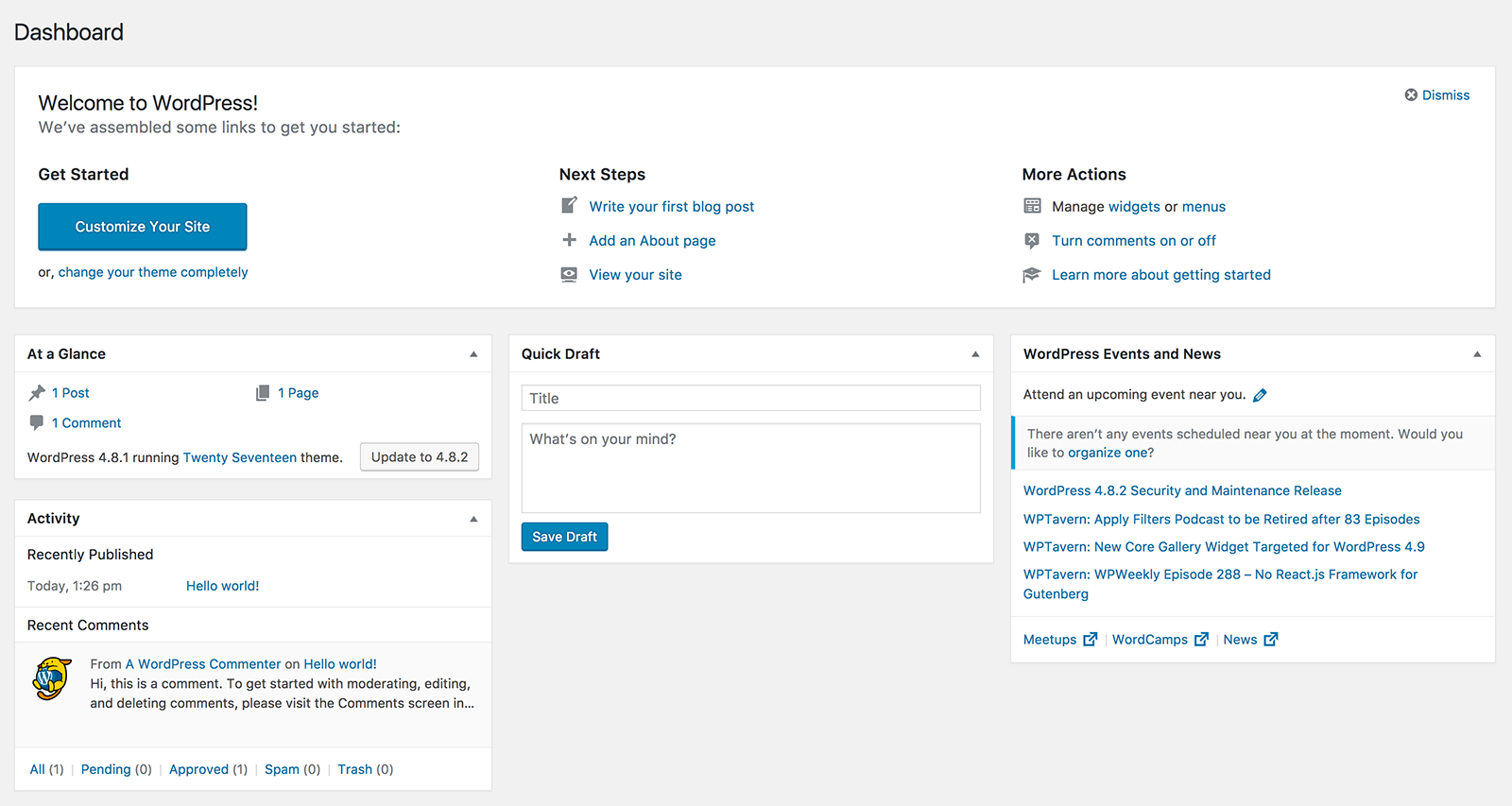
-
At a Glance features a summary of your posts and pages as well as any comments received. There's also a statement that tells if you are up-to-date with the most recent version of WordPress the theme currently uses.
-
The Activity section includes a roundup of your site’s latest activities. This area includes recently published pages and scheduled posts along with the latest comments from your blog readers. From here you can moderate comments before they are in public view.
-
The Quick Draft Widget lets you write quick draft articles and posts using a simplified version of the post editor.
-
WordPress News is worth checking out if you're interested in what’s happening in the WordPress developer community and any other related news.
-
Pay attention to the Welcome Widget since this caters to the needs of new users. Here you'll find links to the most common actions required to set up a new WordPress website.
To personalize your dash, rearrange and edit the default Widget sections by clicking Screen Options and selecting the widgets you want to use.
The last area to explore is the sidebar to the left of the dash; here you'll find links to all the features and settings available to update and configure your site. Each sidebar menu item includes a fly-out menu to display further options. Hovering over Posts, for example, will reveal options to view and create posts, categories, and tags.
WordPress settings
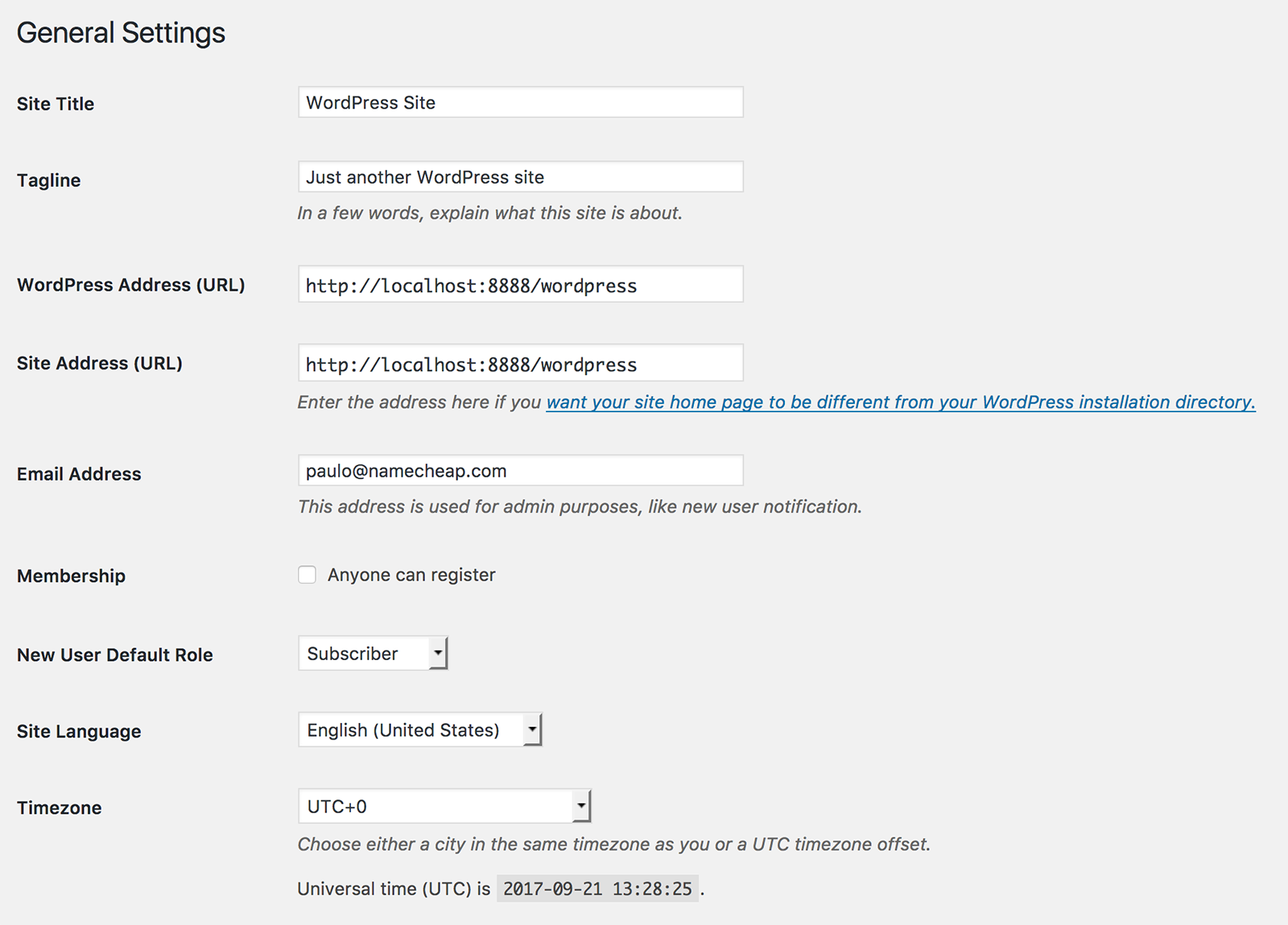
WordPress General Settings lets you control how your site is displayed. From here you may change your site's title, tagline, language, and visibility.
-
The first setting you will encounter is the Site Title. Changing your title won't affect your URL address, it's used by WordPress to identify you. The title you choose will be seen by your readers in various places across your site, for example, it will appear when your followers receive notifications. It's also displayed when viewing your blogs and others linked to your account. Your site's title can be anything you like, a neatened up version of your URL or anything that reflects your pages is the best way to go.
-
The next setting is the Tagline, the place to include a short description or something catchy to describe what your site is about.
-
Language settings can change some of the theme texts shown to your visitors.
-
The Privacy controls give you the power to make your site private or public. Changing these settings will affect your website's visibility because they limit who can and cannot view it.
Using WordPress as CMS
Many people think of WordPress just as a blogging platform but having the ability to create and update static pages make it a content management system in its own right. If you're using WordPress as a professional website, you'll be using pages, not posts for the majority of content that you'll publish. You'll also create a homepage that serves as the initial landing page when people visit your site.
WordPress does quite a lot on its own, but Plugins expand its functionality. Whether you're concerned about SEO or just want to have an easy way to upload a gallery of images, the WordPress active developer community has you covered.




























