The homepage is one of the essential parts of a website. It is an easy task to set and edit the homepage in WordPress. In a WordPress platform, the newly uploaded blogs and posts are displayed on the website’s homepage by default. For some type of sites like Blogs and News sites, this process is perfect. But it does not make sense for other websites as most of the companies are looking for static homepages.
For such companies, the homepage of their website should have information about their products, services, etc., and a blog is a secondary section. So, it is essential to set and edit the WordPress homepage. Mainly, we edit or set the home page to achieve the following goals.
- It helps to generate more sales and helps to focus on the services.
- It helps in increasing email subscribers and get more leads.
- If you do not want to post the blogs on the landing or homepage.
Steps to Set a Static Homepage via WordPress
As discussed, some companies like to display their company’s services and products on the landing page. Some likes to add a product gallery or slider to their homepage and even would like to change the homepage to a static homepage. For all these mentioned criteria, we can set the homepage in WordPress. Most of the premium themes you purchase require the immediate switch of the homepage to a static homepage.
To set a static homepage in WordPress, follow the below process.
First of all, Log in to WordPress as an admin/root user.
Navigate to the ‘Settings’ option in the left-side menu bar and select the ‘Reading’ option from the drop-down to open your homepage settings.
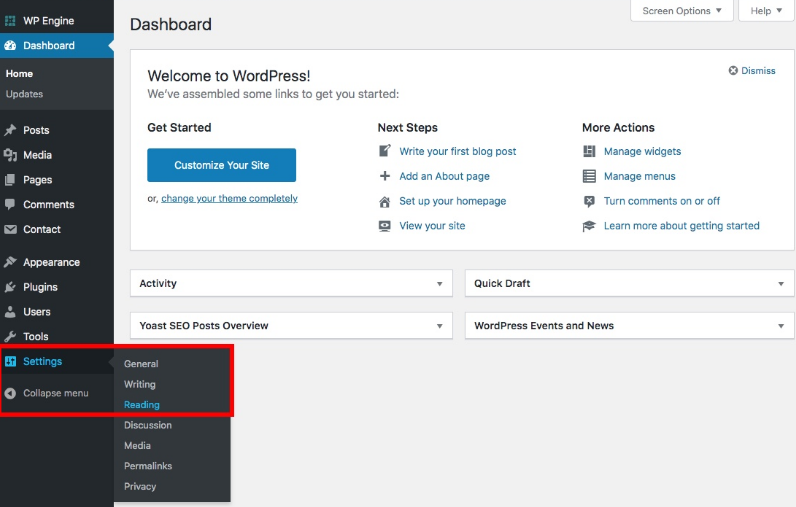
In the ‘Reading Settings’ page, navigate to the ‘Your homepage displays’ section.
If you want to change the display settings from the default ‘Latest posts’ option to the static home page, click the ‘A static page’ option to set the new homepage.
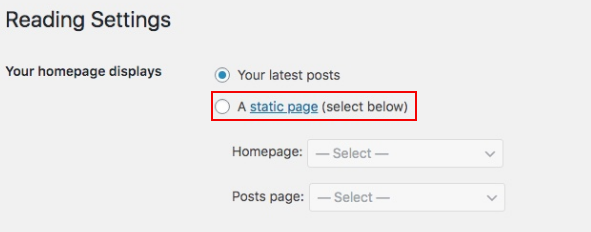
After the selection, WordPress reveals two options. The first one is to set the homepage of your website, and the other is for the blog posts. If you already have multiple pages on your website, you can select the pages for the two options from the list. Please note that you need to create and publish the pages before being able to select them.
Finally, hit the ‘Save Changes’ button. Now, visit your website to check if the homepage got changed to the static page.
Steps to Set the Blog Page as Homepage
First of all, Log in to WordPress as an admin/root user.
Now, Navigate to the ‘Settings’ option in the left-side menu bar and select the ‘Reading’ option from the drop-down to open your homepage settings.
Then, change the display settings to ‘Your latest posts’ to set the blog page as the homepage.
After that, you can make some changes depending on how you want the blogs to show up. For that, follow the steps:
- First, set how many posts get displayed on a single page in the text bar next to the ‘Blog pages show at most’ option.
- Next, you can set the count of RSS feeds in the text bar next to the ‘Syndication Feeds Show the Most Recent’ option.
- Then, you can set how the post should appear. If you select the ‘Full text’ option, all the details of the post get displayed on the page. But if you select the ‘Summary’ option, only a summary of the post gets displayed on the page.
After the selection, hit the ‘Save Changes’ button to apply the changes.
Steps to Create a WordPress Menu
Most of the WordPress themes do not implement a menu automatically. Therefore, to create a WordPress menu, follow these steps:
- Navigate the ‘Appearance’ tab in the left-side menu bar of WordPress.
- Click the ‘Menus’ option.
- In the Menus page, either select an existing menu from the drop-down or click the ‘create a new menu’ link.
- Then, select the categories, such as posts, pages, tags, and more that you want to add to the menu or add a custom link as an item on the menu. After the selection, click the ‘Add to Menu’ button.
- Drag the menu items to reorder or nest the menu.
- After that, select the display location of the menu from the list and click the “Save Menu’ button.
- Navigate to the ‘Manage Locations’ tab to set the primary or main menu and the footer menu from the drop-down. The menu locations vary with each theme.
- After that, click the ‘Save Changes’ button.
So, this is how you can create and set a menu in your WordPress site. Keep in mind that each WordPress theme is different and the number of menu locations available in the layout might vary from theme to theme.




























