Introduction:
Creating a support ticket on ElySpace allows you to get help from our support team for any issues or queries you may have. Follow these detailed steps to create a support ticket efficiently.
Step 1: Login to Your ElySpace Account
Open your web browser and go to the ElySpace website.
Click on the "Client Area" link.
Enter your username and password.Click on the "Login" button to access your account.
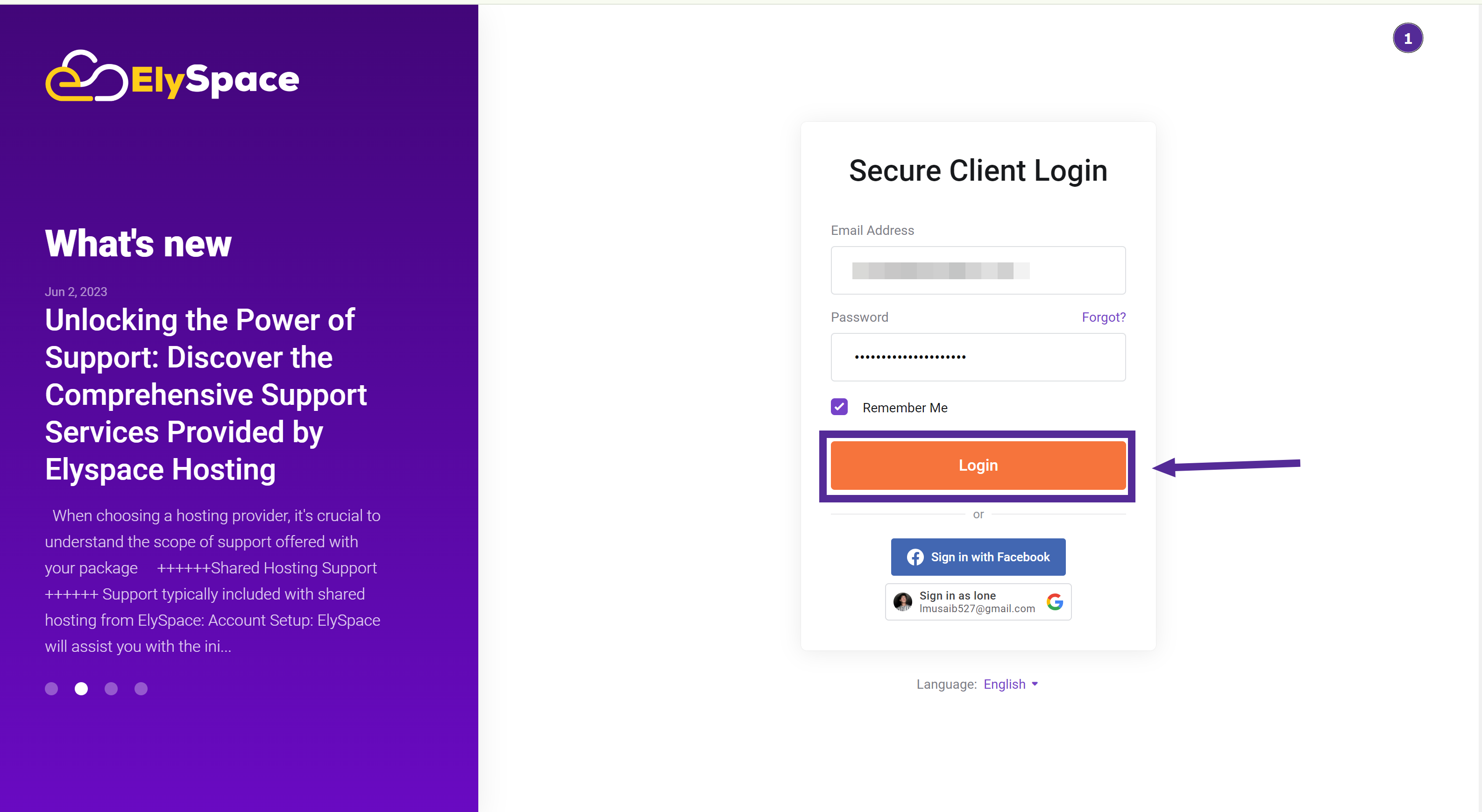
Step 2: Click On The Support Tickets Button
Once logged in, look for the "Support" section in the main menu.
Click on "Tickets" from the drop-down menu.
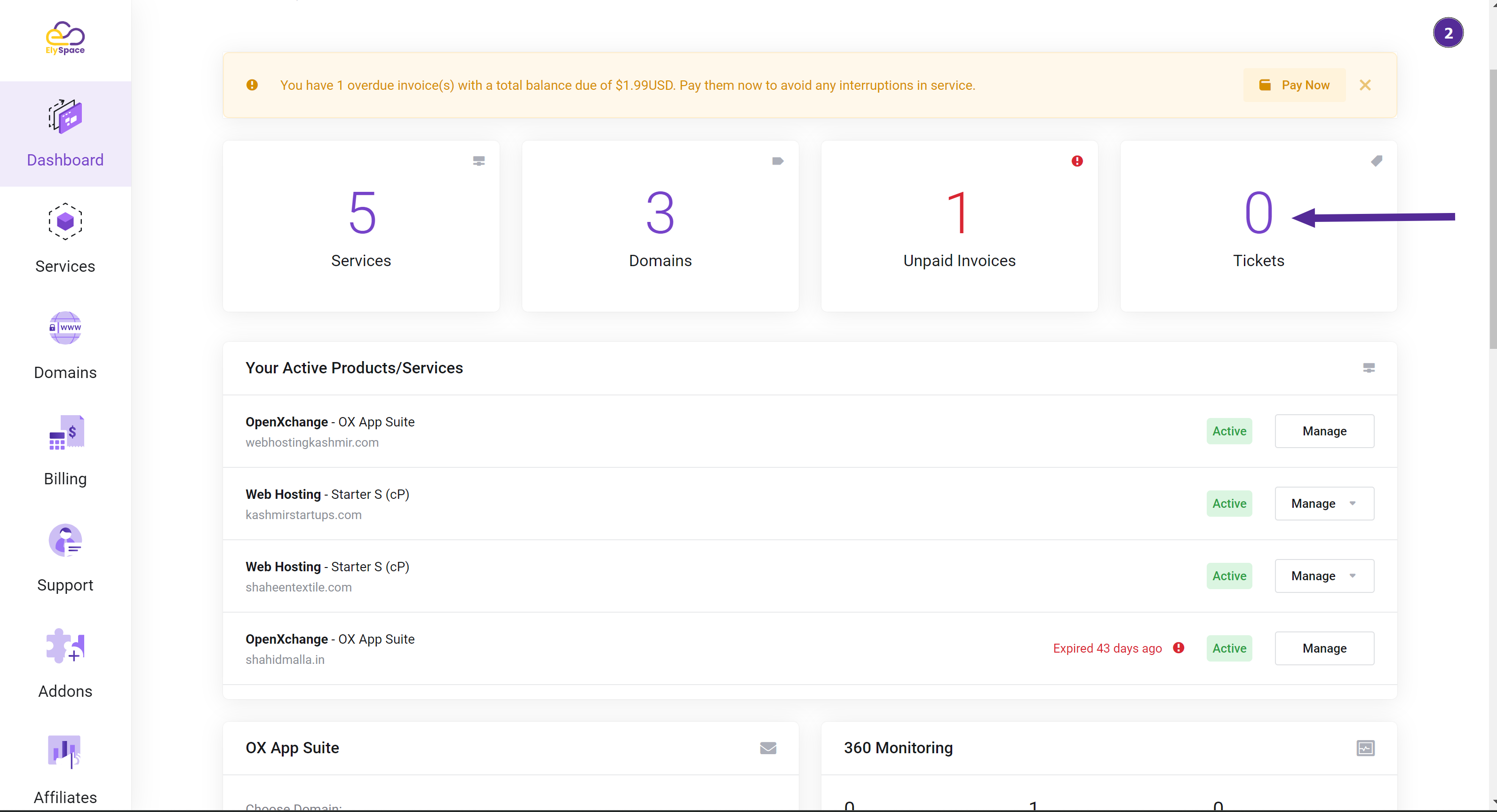
Step 3: Submit a New Ticket
On the Tickets page, click on the "Submit Ticket" button.
If you have already created a ticket, you can search for your existing ticket and open it from this page.
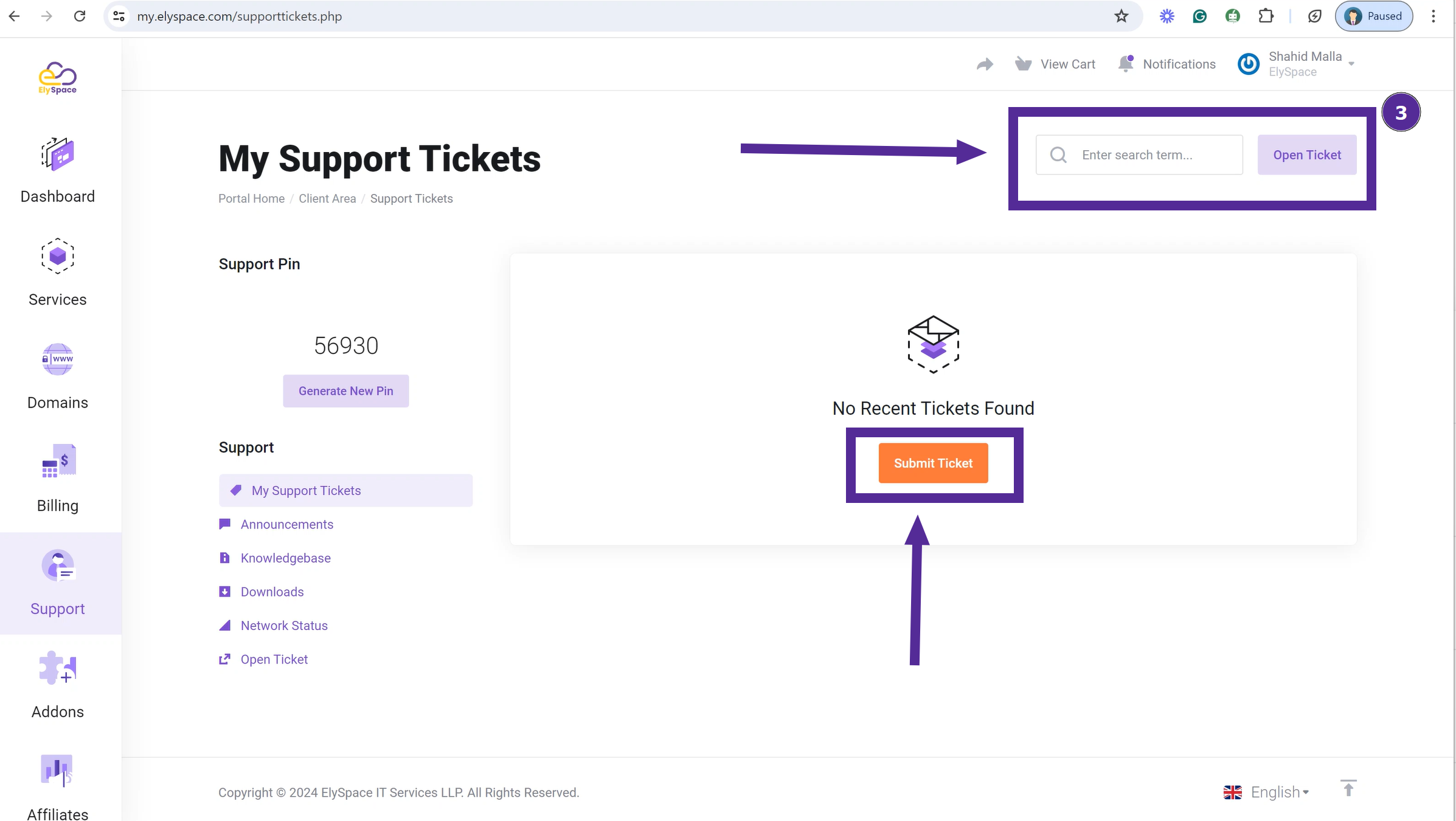
Step 4: Choose the Relevant Department
You will see a list of departments to choose from. Select the department related to your issue.
For example, if your issue is related to cPanel, select the "cPanel" department.
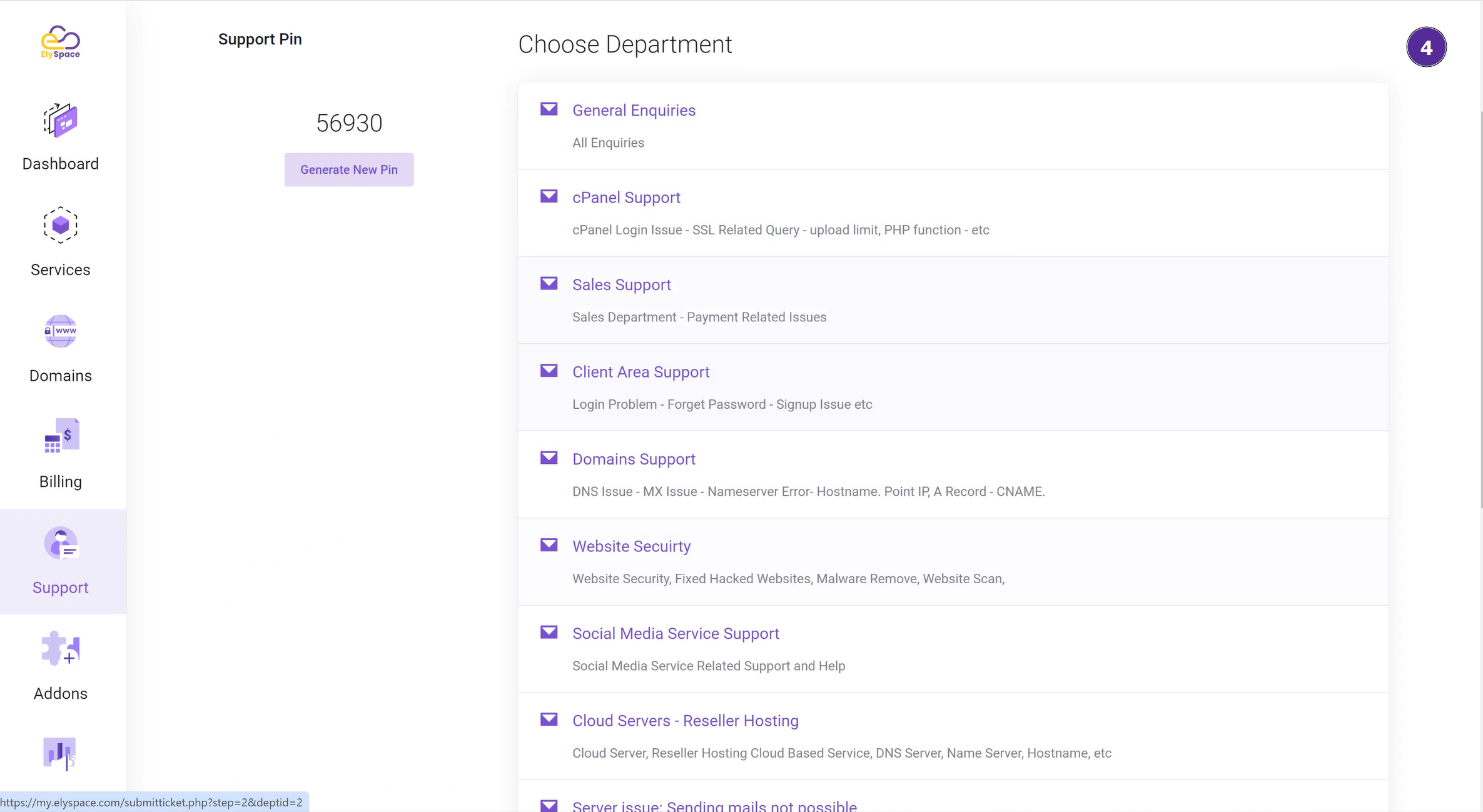
Step 5: Fill in the Ticket Details
Enter a clear and concise subject for your ticket.
Provide a detailed description of your issue in the message box.
You will see several options, such as "Department," "Related Service," and "Priority."
Department: Ensure the correct department is selected.
Related Service: Choose the service related to your issue (e.g., cPanel, Hosting, Billing).
Priority: Set the priority level of your issue (Low, Medium, High).
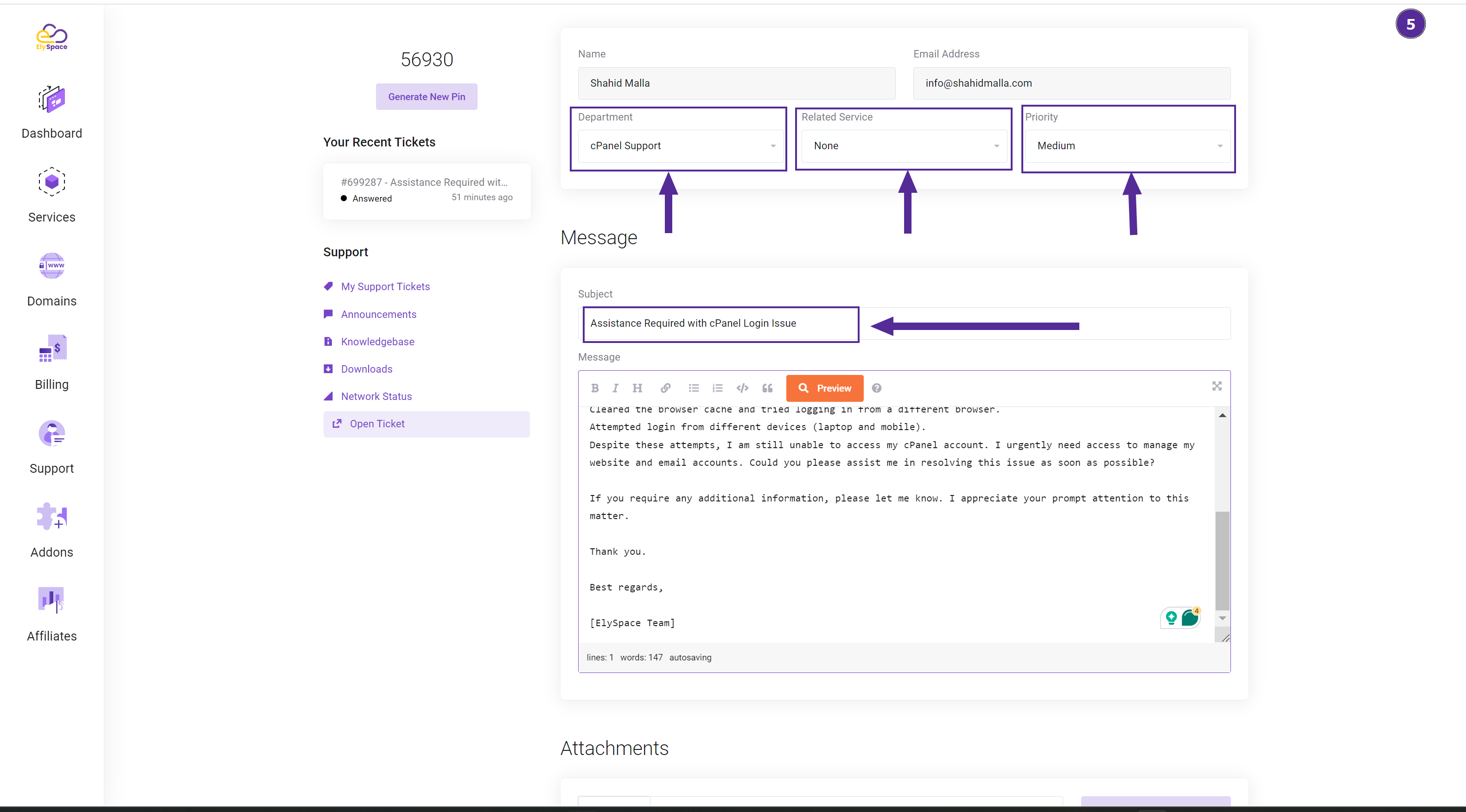
Step 6: Review Suggested Articles
ElySpace will suggest articles that might help resolve your issue based on the department you selected.
Review these articles to see if they address your problem.
If the articles do not help, scroll down and click on the "Submit" button.
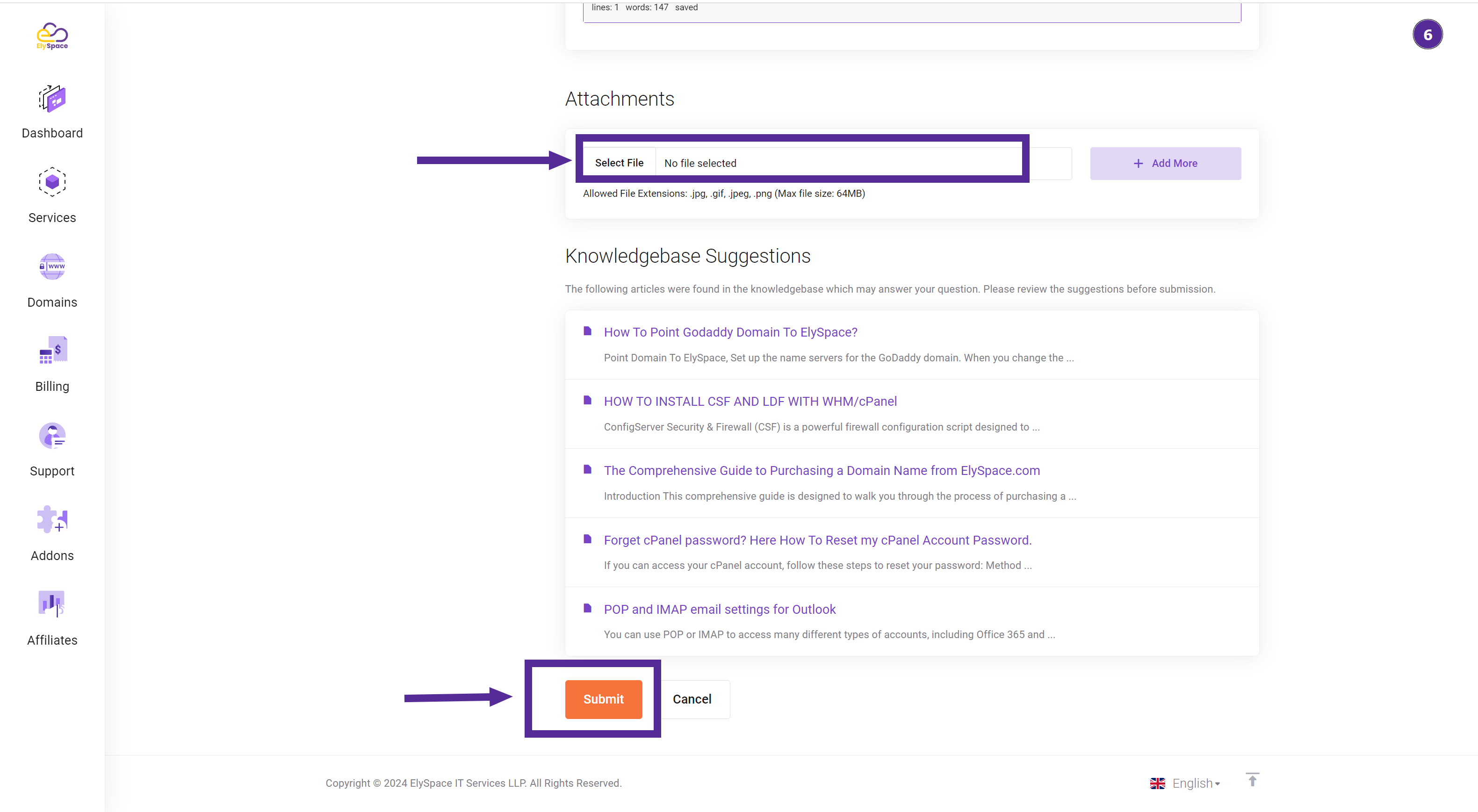
Step 7: Confirmation
After submitting your ticket, you will receive a confirmation message that your ticket has been successfully created.You can now track the status of your ticket through the "Tickets" section in your ElySpace account.
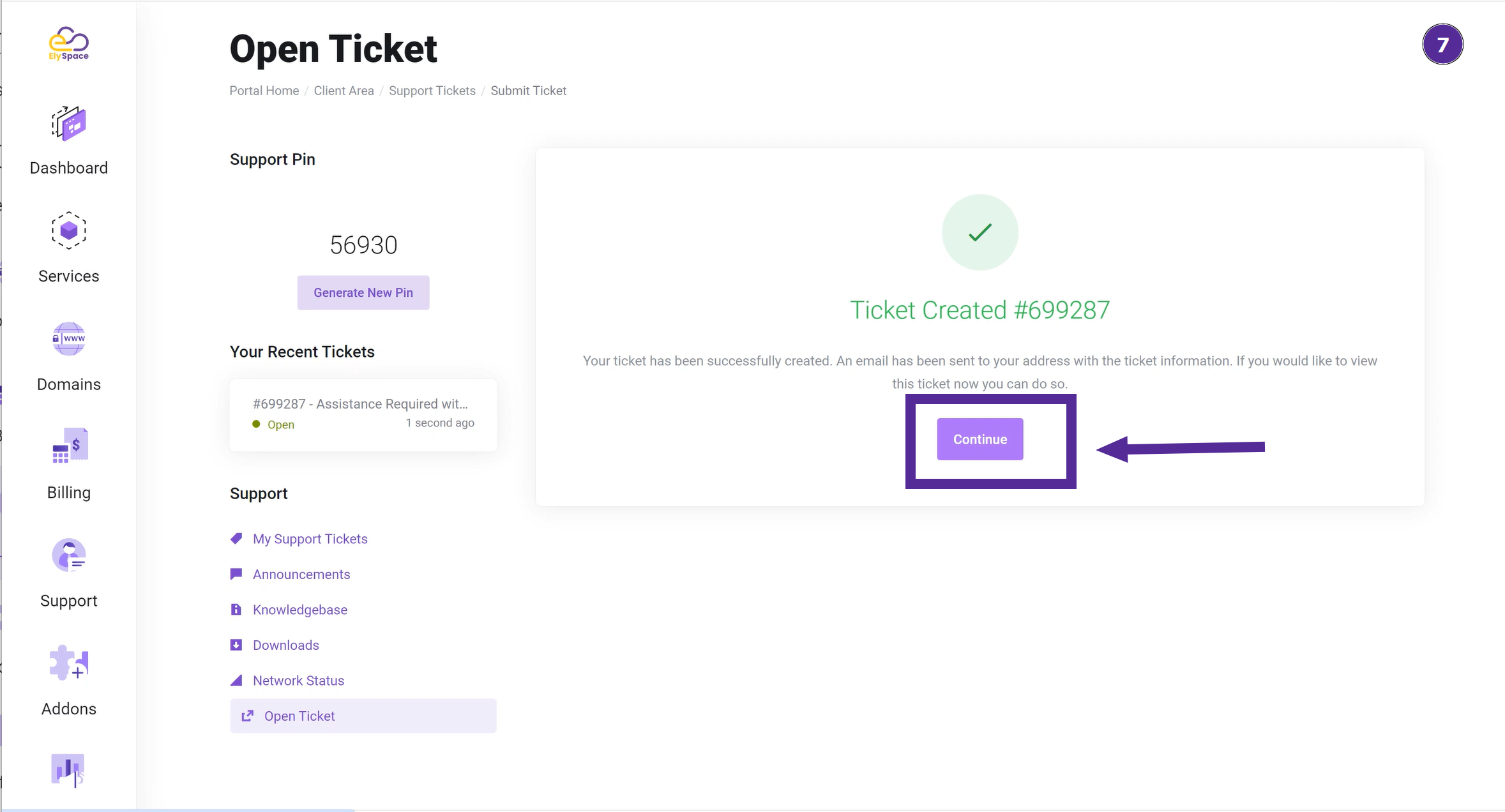
Watch Video:
Conclusion:
By following these steps, you can easily create a support ticket on ElySpace to get assistance with any issues you may encounter. Our support team will review your ticket and get back to you as soon as possible. If you need further help, feel free to contact us.
This guide ensures you can create a support ticket smoothly and efficiently, providing all necessary details for quick resolution. Let me know if you need any further adjustments or additions!




























