Introduction
Managing your payment details on ElySpace is a simple process that ensures your billing information is always up-to-date. Follow these steps to add or update your card information:
Step 1: Log in to Your ElySpace Client Area
Open your web browser and go to the ElySpace client area login page: ElySpace Client Area.
Enter your username and password.
Click on the "Login" button.
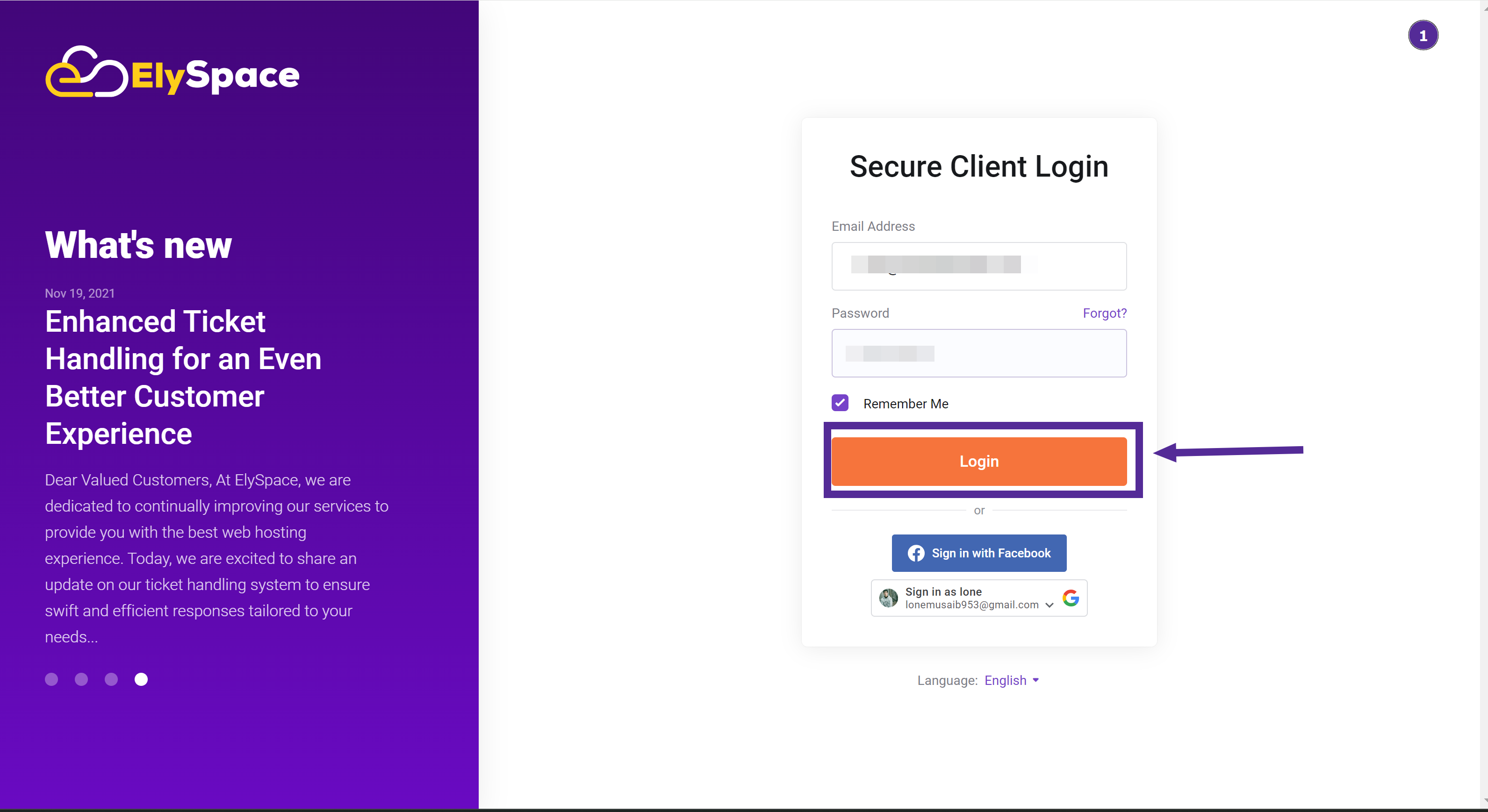
Step 2: Access Your Profile
Once logged in, navigate to your profile by clicking on your username or profile picture at the top right corner of the page.
A dropdown menu will appear with several options.
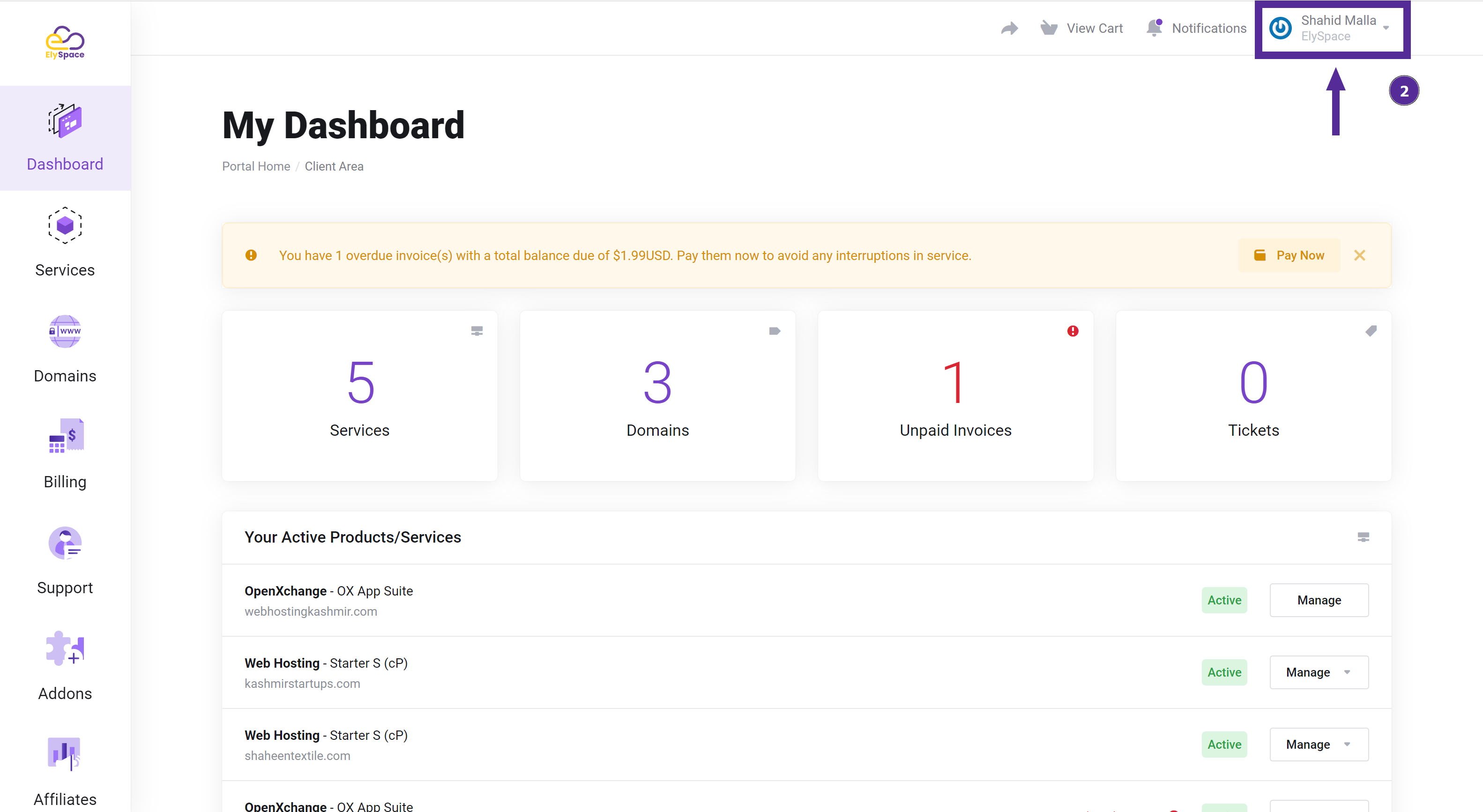
Step 3: Find the Payment Method Option
In the dropdown menu, look for the "Payment Method" option.
Click on "Payment Method" to proceed.
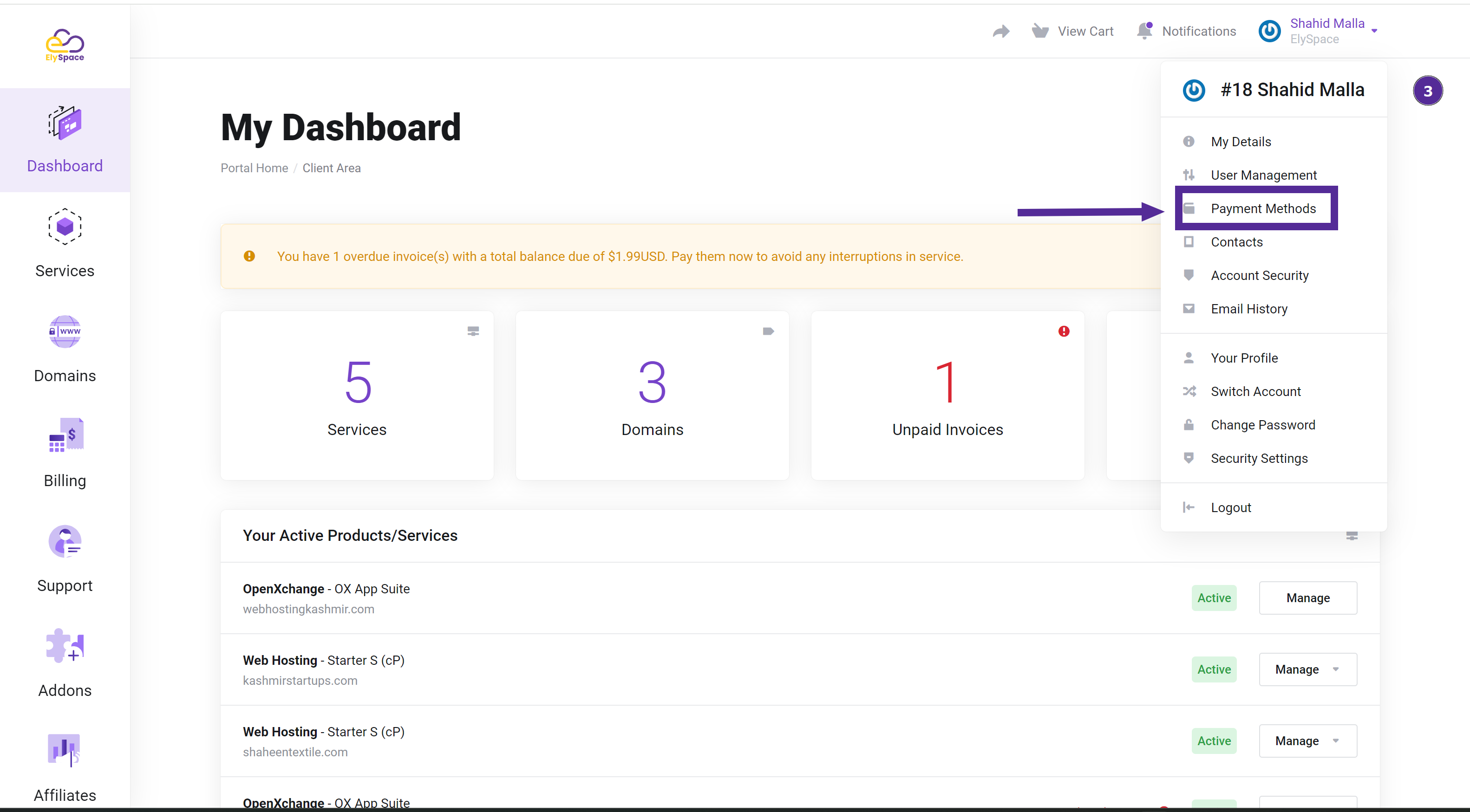
Step 4: Click on Add a New Card
On the Payment Method page, click on the "Add Card" button.
A form will appear where you can enter your new card details.
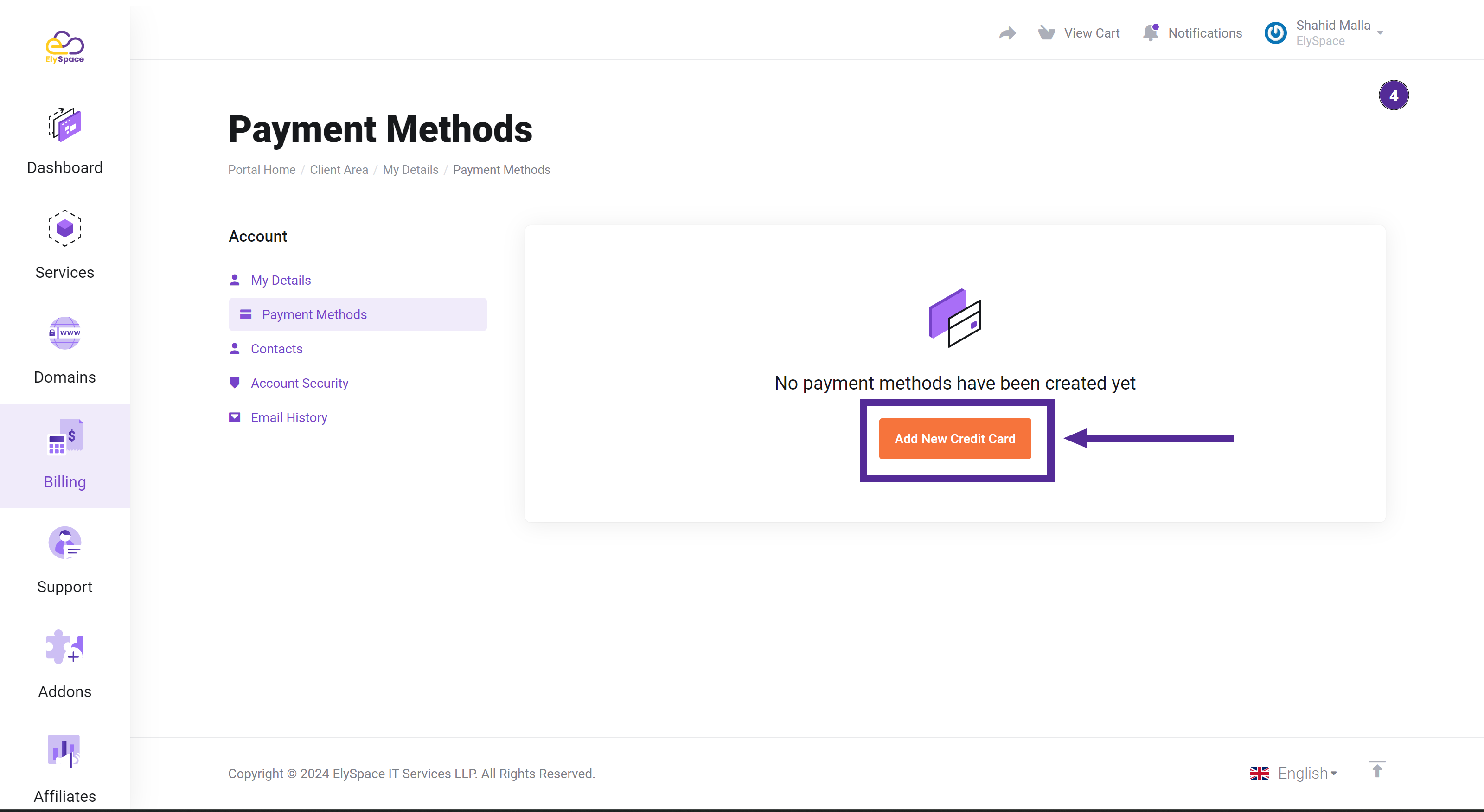
Step 5: Enter Card Information
Fill in the required fields with your card information, including card number, expiration date, and CVV.
You can also add a new billing address if needed.
Once all the details are entered, scroll down and click on the "Save Changes" button.
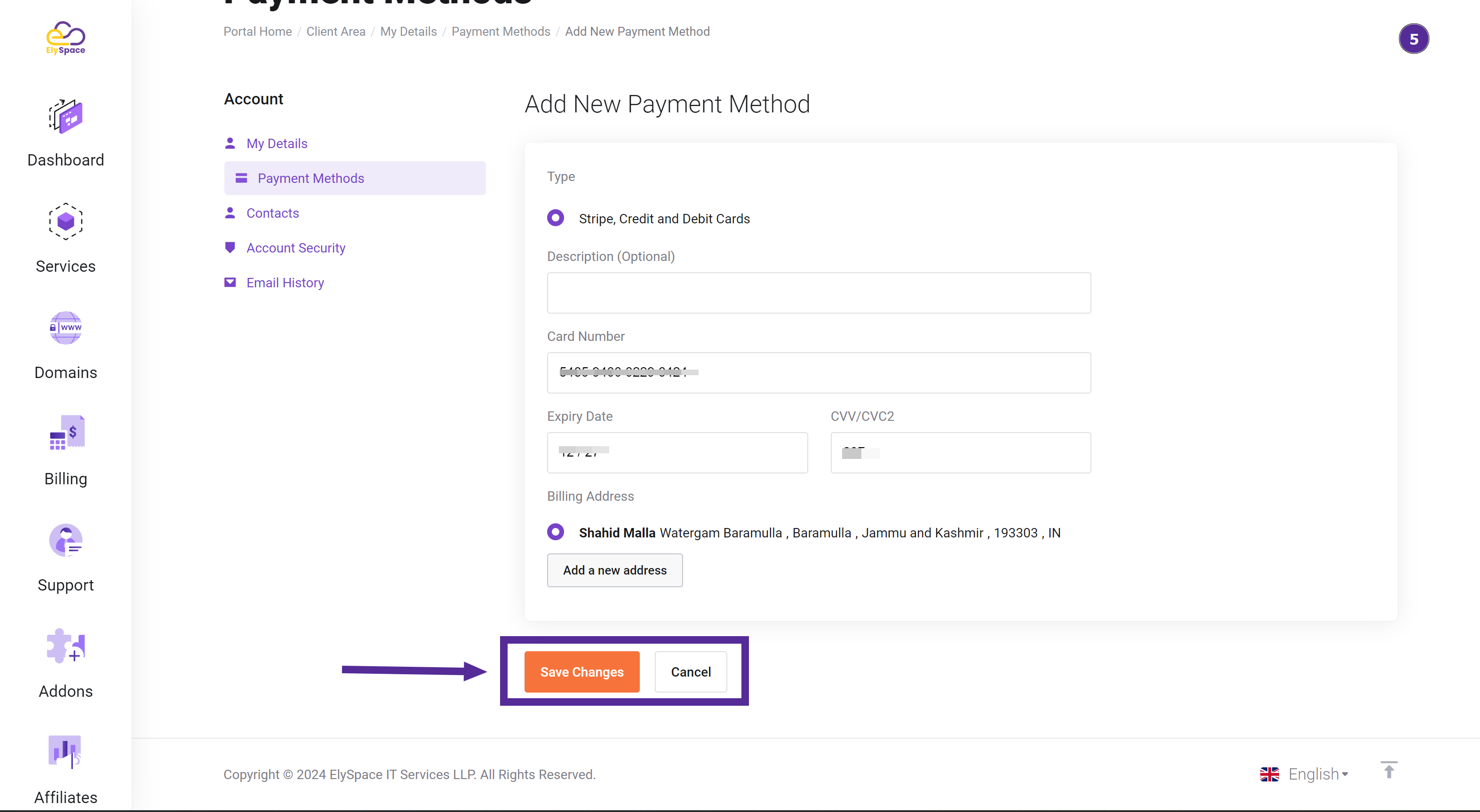
Step 6: Click on the "Make Payment" button
After clicking "Save Changes," you may be prompted to enter an OTP (One Time Password) sent to your registered mobile number or email.
Enter the OTP in the provided field and click on the "Make Payment" button.
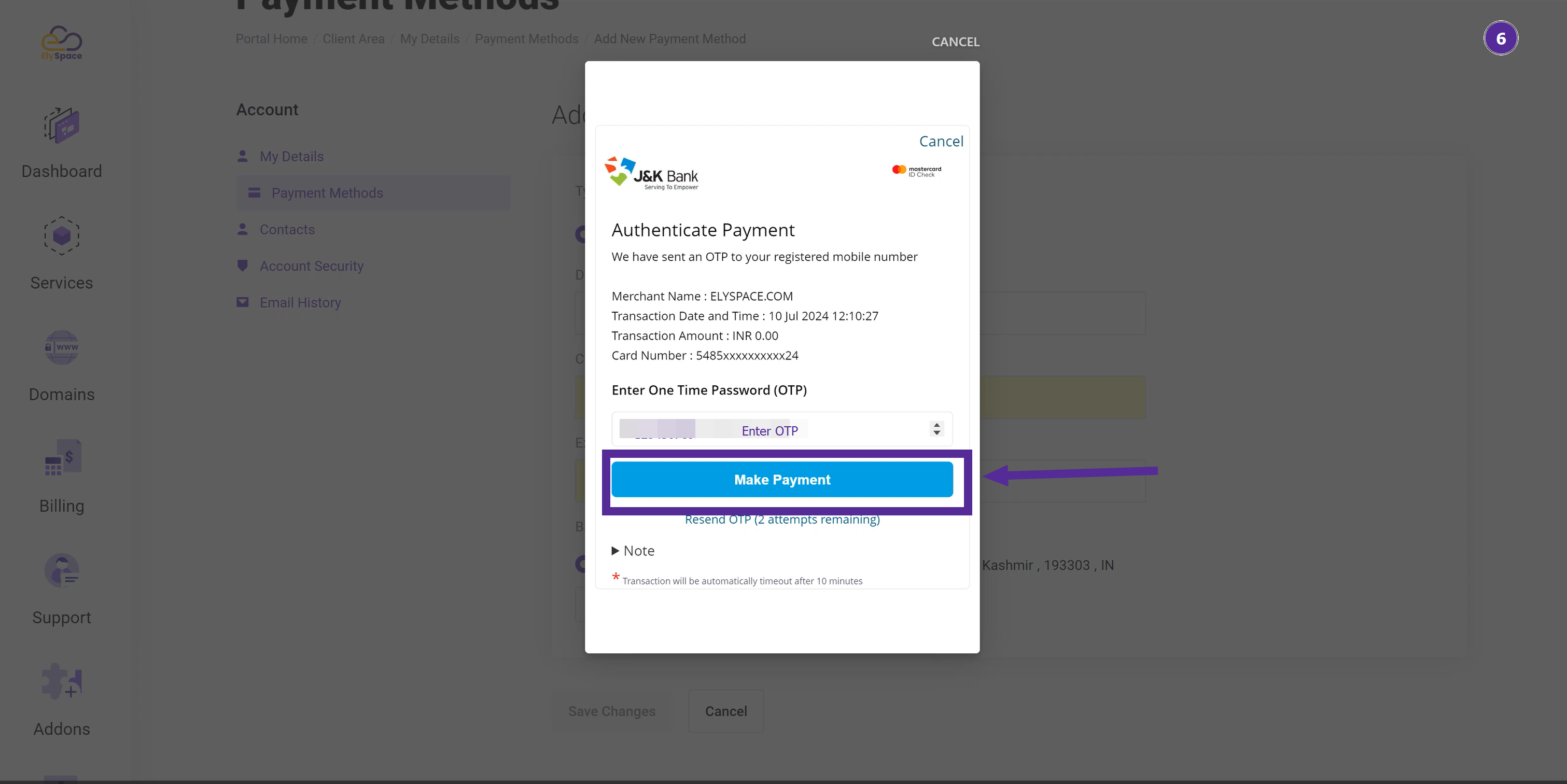
Step 7: Confirmation
You will receive a confirmation message that your card has been successfully added.
Your new payment details are now saved and will be used for future transactions.
Watch Video:
Conclusion
Managing your payment details on ElySpace is straightforward and secure. Keeping your billing information updated ensures seamless transactions and uninterrupted services. If you encounter any issues, ElySpace support is always available to assist you.




























