Introduction
Two-factor authentication (2FA) adds an extra layer of security to your ElySpace account. By enabling 2FA, you ensure that only you can access your account, even if someone else knows your password. Follow these steps to enable 2FA for your ElySpace account.
Step 1: Login to Your ElySpace Client Area
Open your web browser and go to the ElySpace website.
Click on the "Client Area" link.
Enter your username and password to log in.
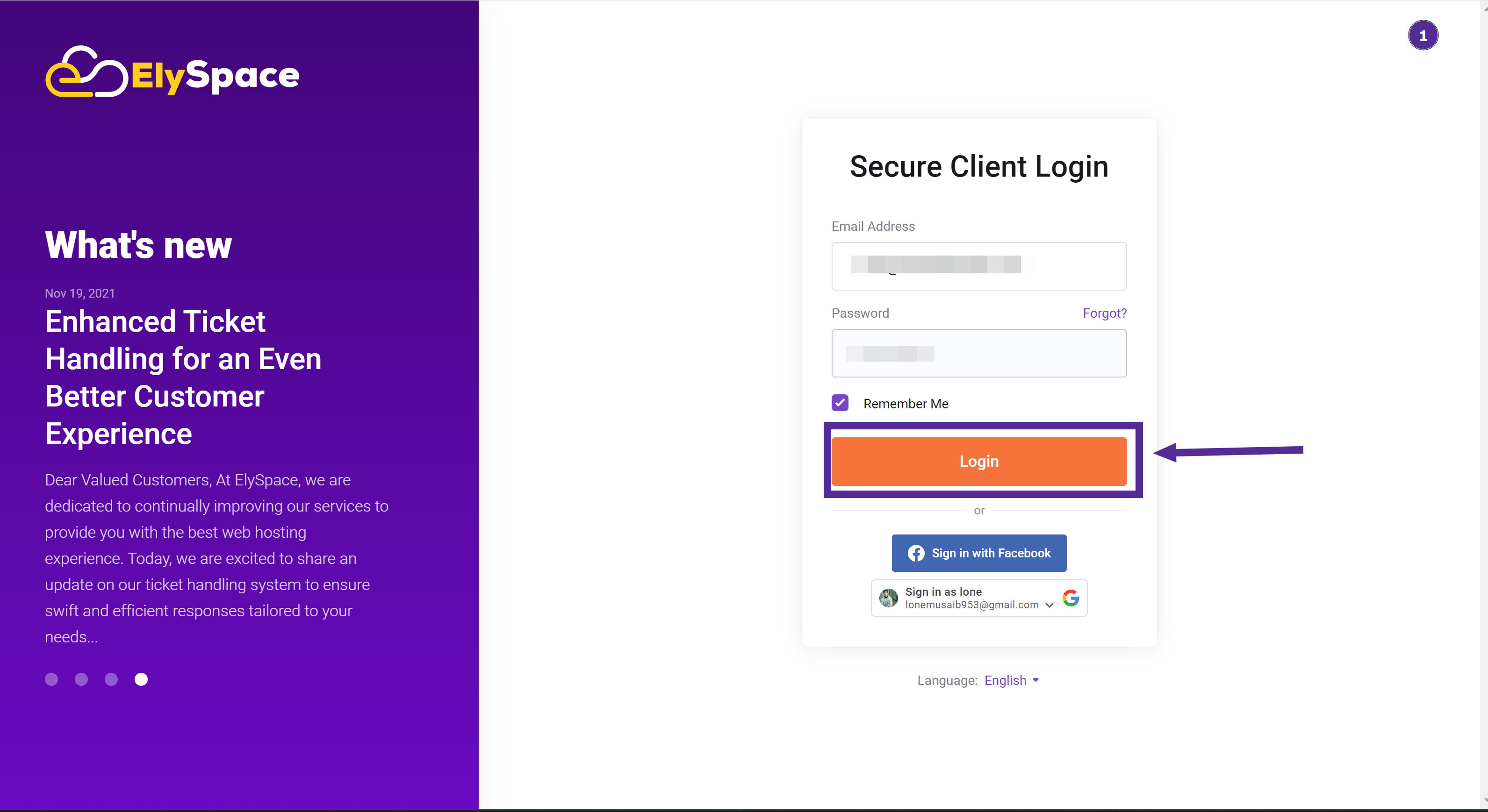
Step 2: Access Your Profile
Once logged in, click on your profile icon, usually located at the top right corner of the page.
A drop-down menu will appear. From this menu, select "Security Settings."
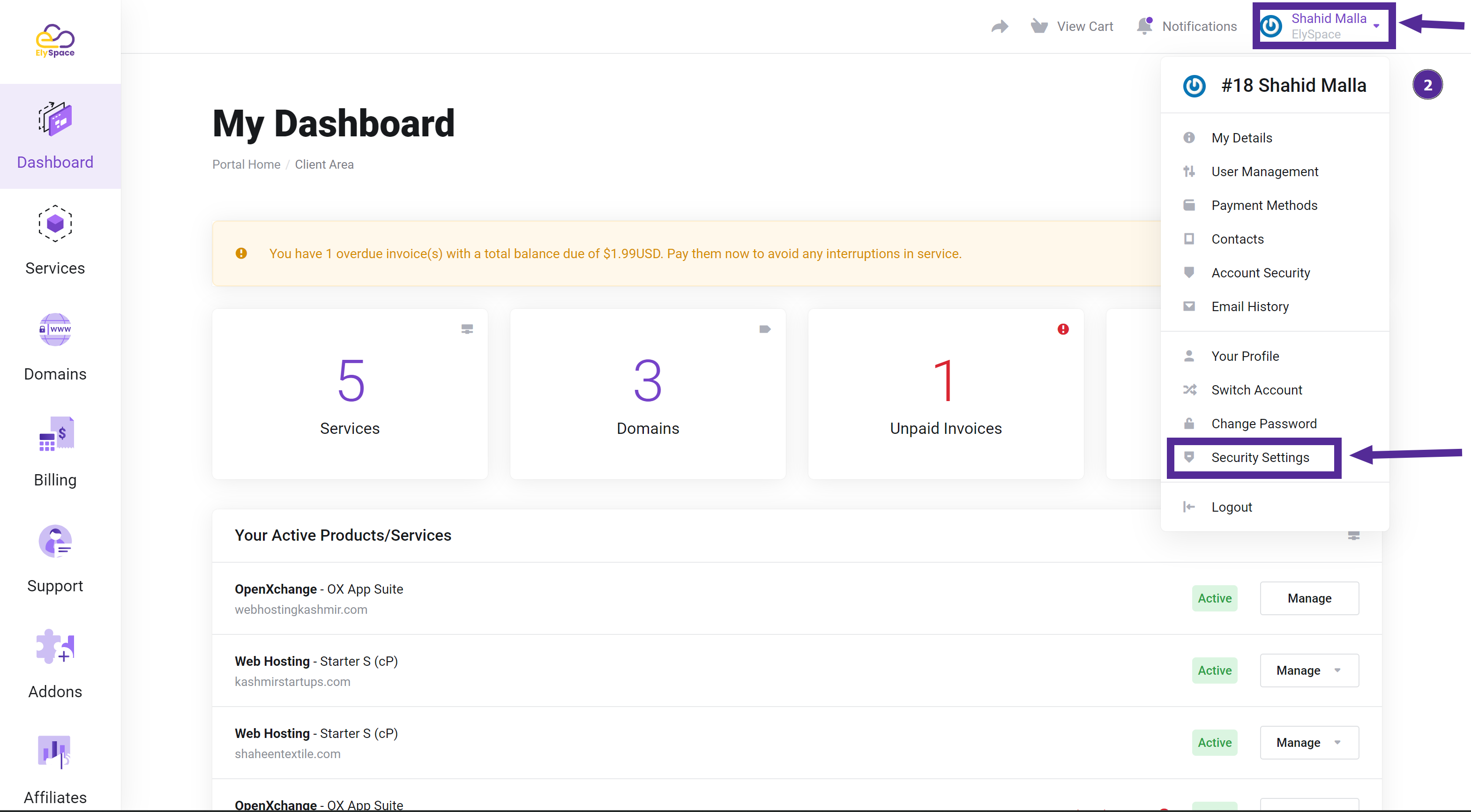
Step 3: Enable Two-Factor Authentication
In the Security Settings section, find the option labeled "Two-Factor Authentication."
Click on the "Two-Factor Authentication" option.
Scroll down the page and click on the button that says "Click Here to Enable."
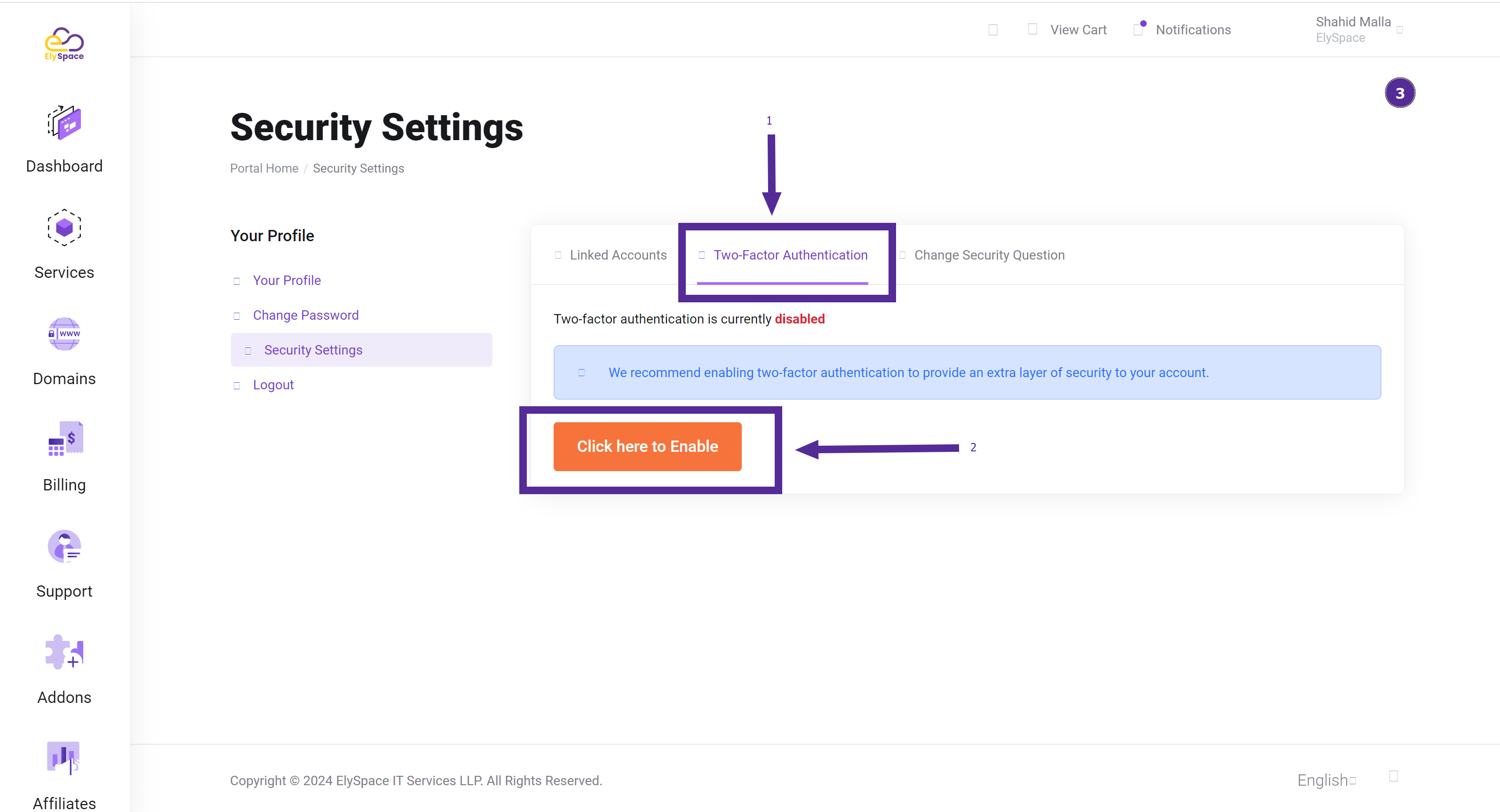
Step 4: Set Up Your Authenticator App
You will be prompted to use an authenticator app like Google Authenticator or Duo.
Open your chosen authenticator app on your smartphone.
Use the app to scan the QR code displayed on the ElySpace website.
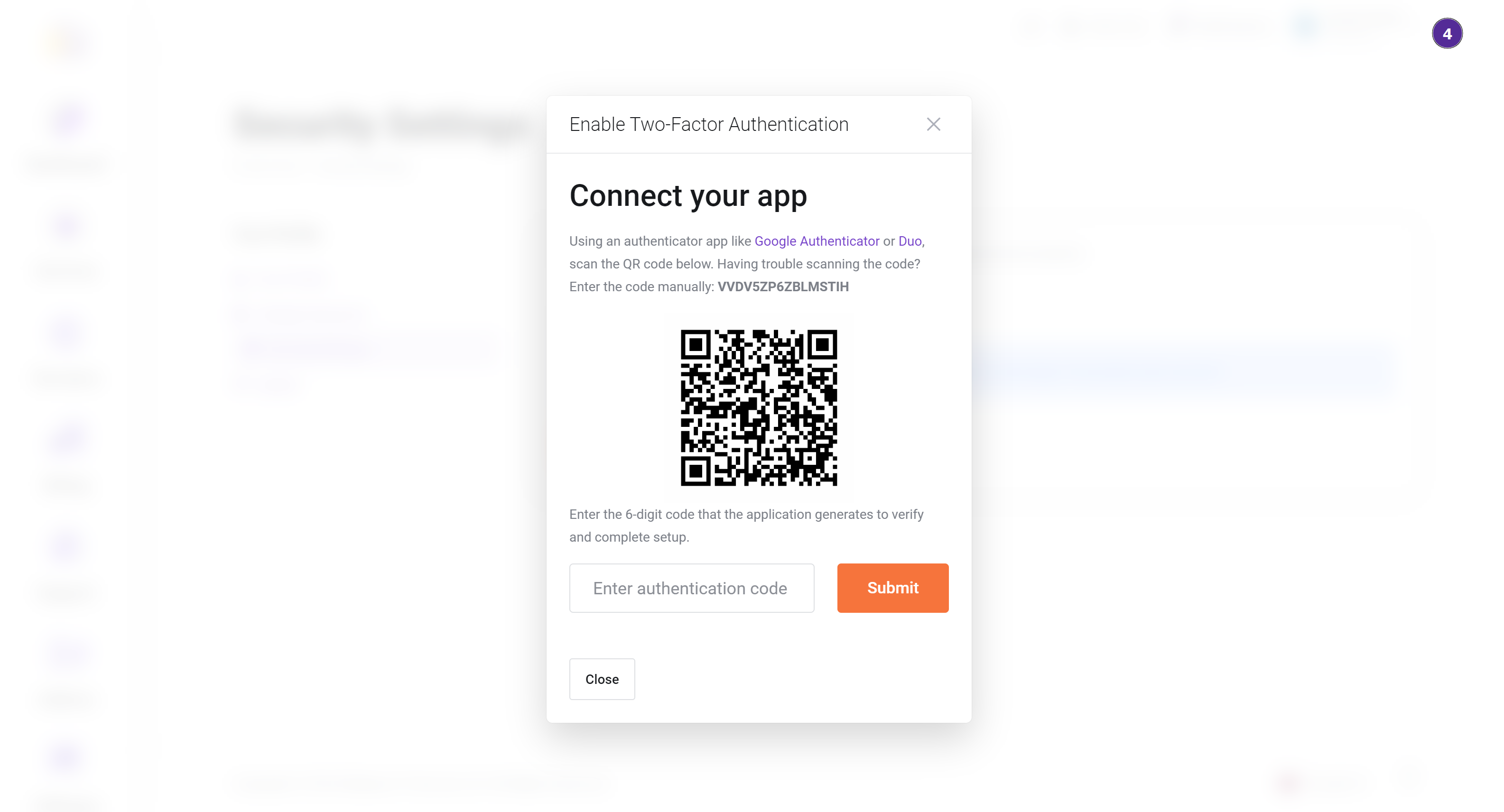
Step 5: Add Your ElySpace Account to the Authenticator App
In the authenticator app, click on the option to add a new account.
Choose the option to add an account using a QR code.
Scan the QR code displayed on the ElySpace website.
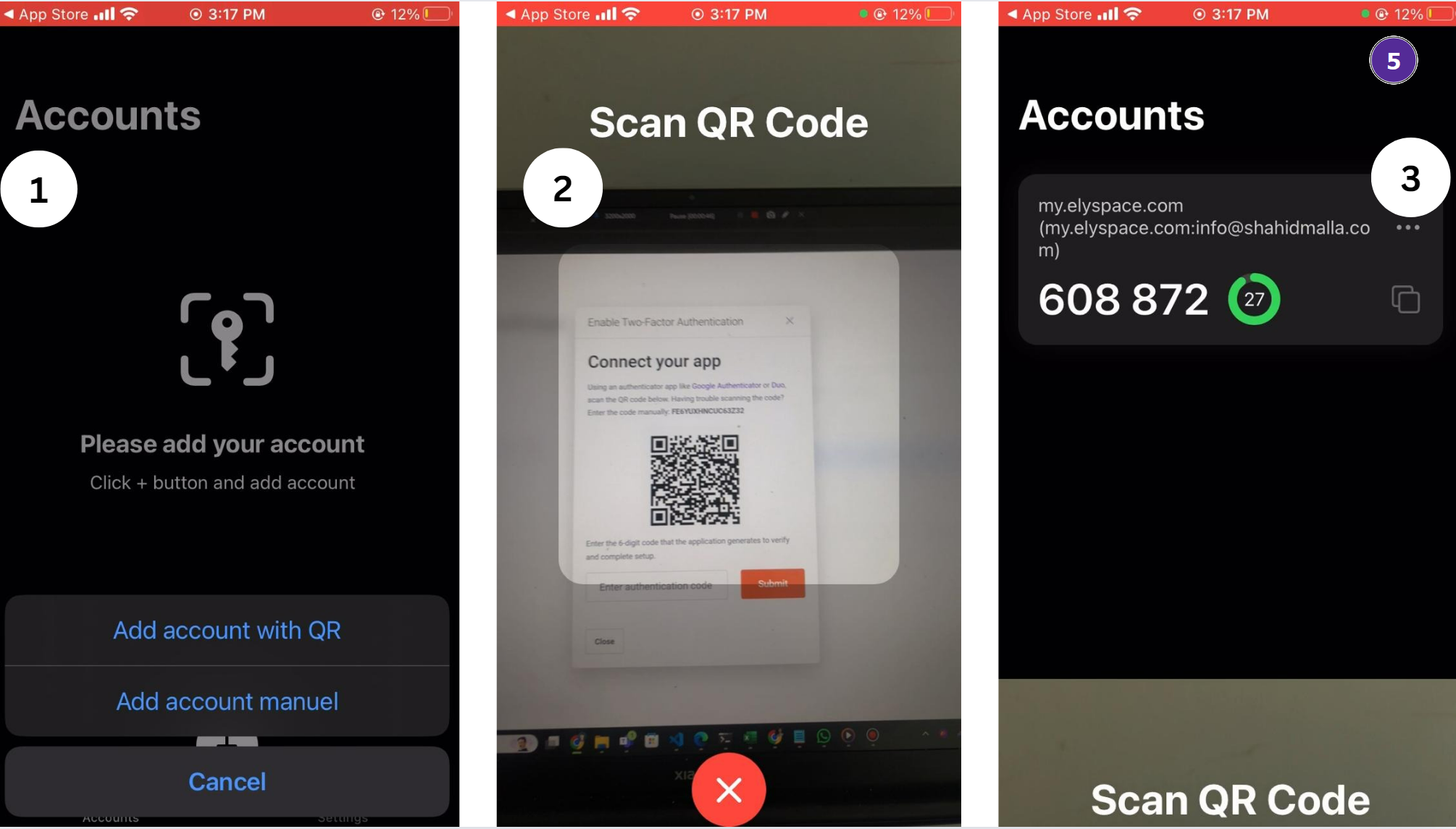
Step 6: Enter the Authentication Code
After scanning the QR code, the authenticator app will generate a code.
Enter this code in the designated field on the ElySpace website.
Click on the "Submit" button.
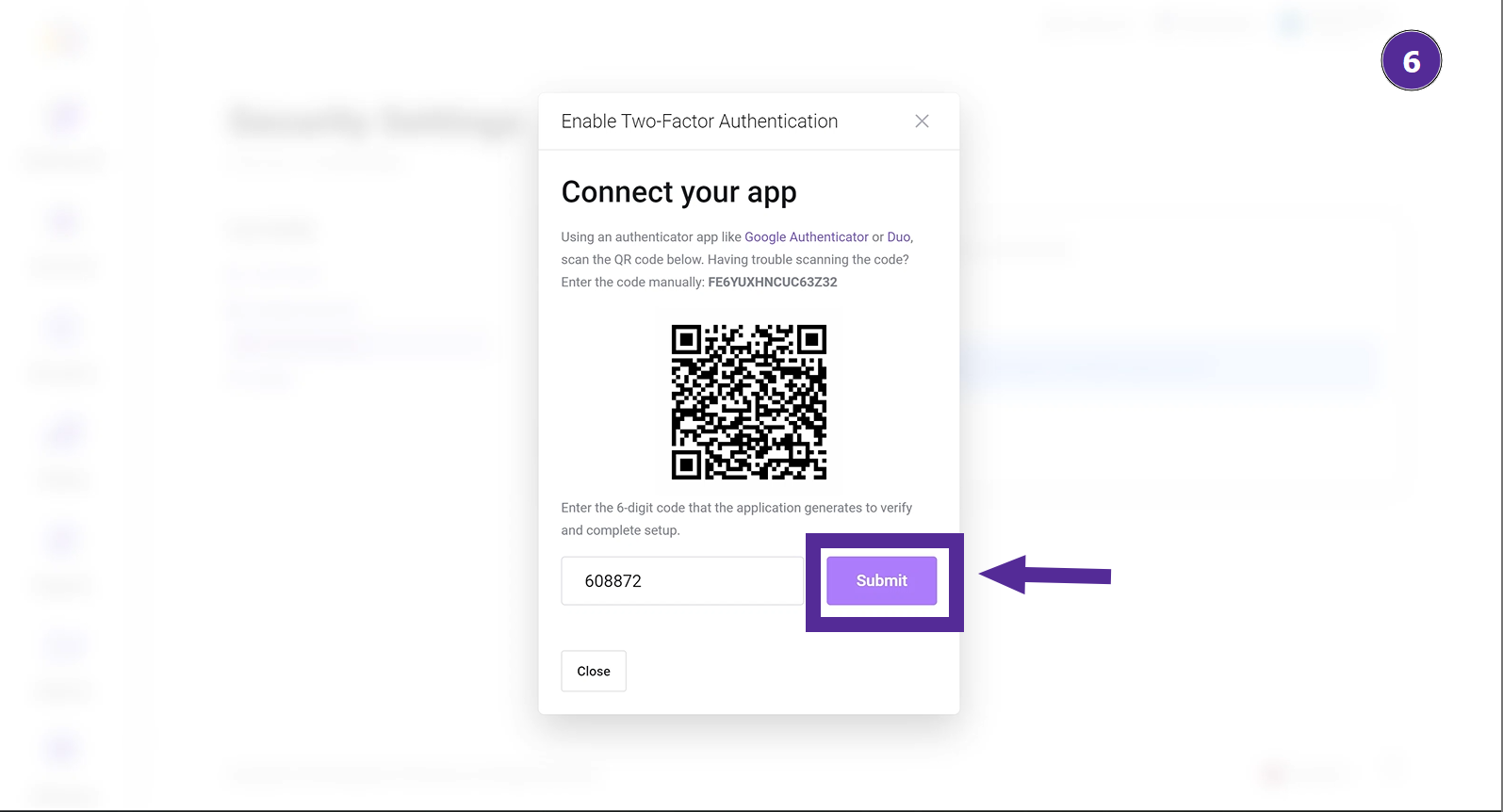
Step 7: Confirmation
If the code is correct, you will see a notification that 2FA has been successfully enabled.
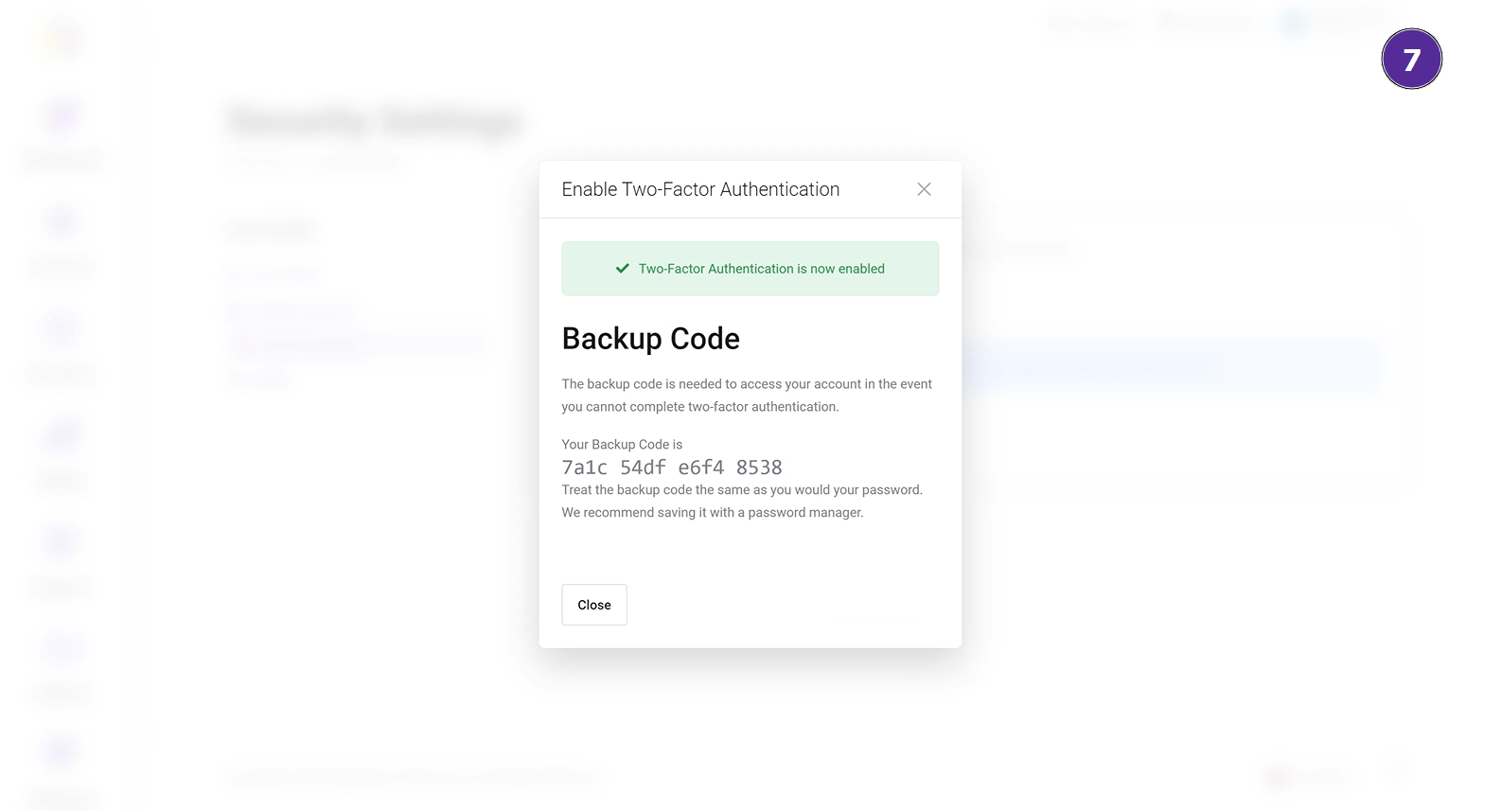
Step 8: Disable Two-Factor Authentication (if needed)
If you want to disable 2FA, go back to the "Security Settings" section.
Click on the "Disable" button next to the Two-Factor Authentication option.
Enter your account password when prompted.
You will receive a notification confirming that 2FA has been successfully disabled.
Watch Video:
Conclusion
Enabling Two-Factor Authentication significantly increases the security of your ElySpace account. By following these detailed steps, you can ensure that your account is protected against unauthorized access. If you have any issues or need further assistance, please contact ElySpace support.
This guide provides detailed instructions on how to enable and disable Two-Factor Authentication for your ElySpace account, ensuring your account remains secure.




























