Changing your nameservers is an important task when you need to direct your domain to a different service, transferring DNS zone management to that new service. This adjustment is critical as it enables you to leverage the tools and functionalities of the new hosting environment, enhancing your website's performance and accessibility.
Follow this step-by-step guide to update your nameservers in ElySpace:
Step 1: Log In to Your Account
Begin by logging into your ElySpace account. You will be directed to your dashboard upon successful login.
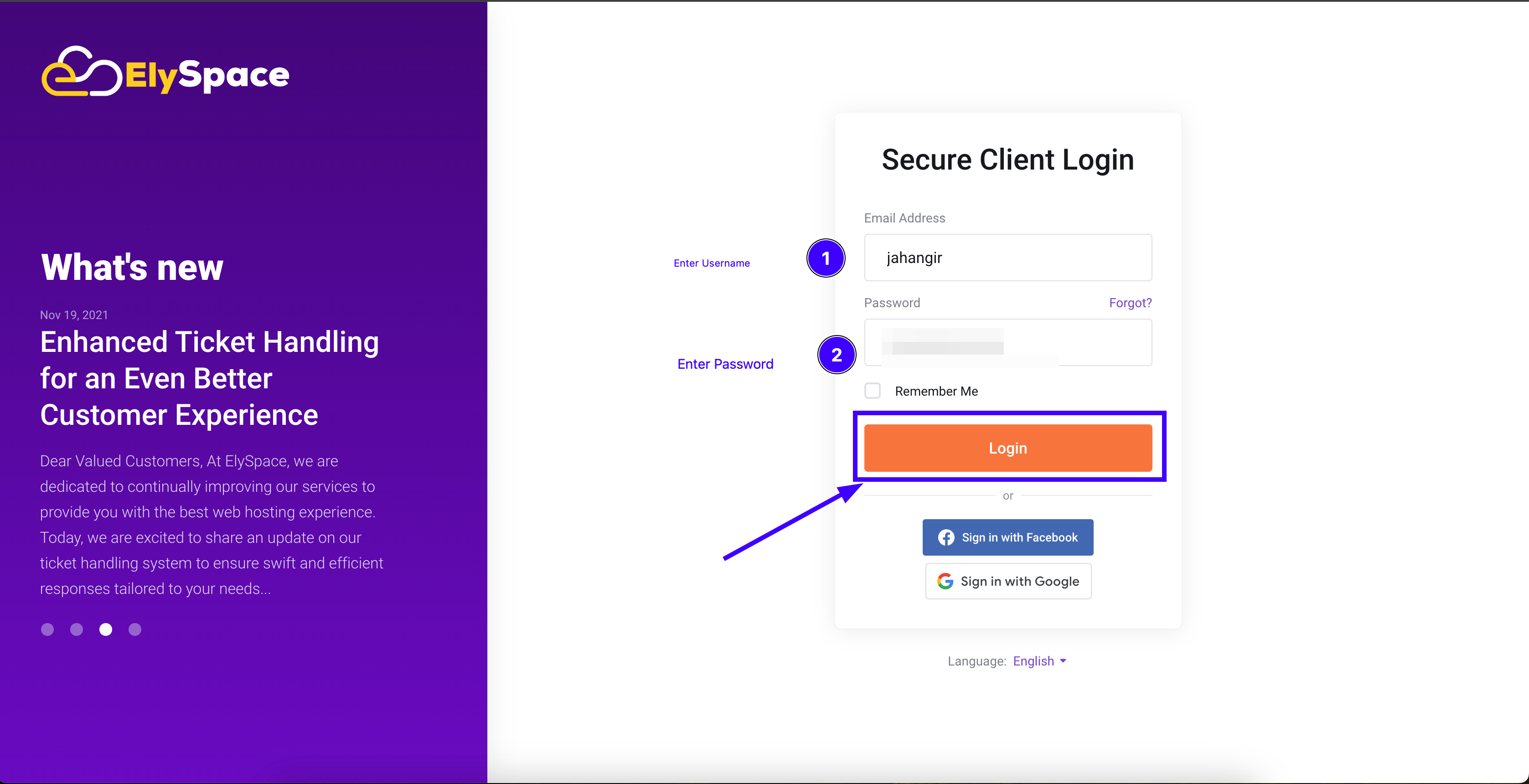
Step 2: Access Domain Management
On the dashboard, you will find various options such as Services, Domain Names, Unpaid Invoices, and Support Tickets. To proceed with changing your nameserver, click on "Domain Names." This option can be accessed directly from the dashboard or via the left-hand menu.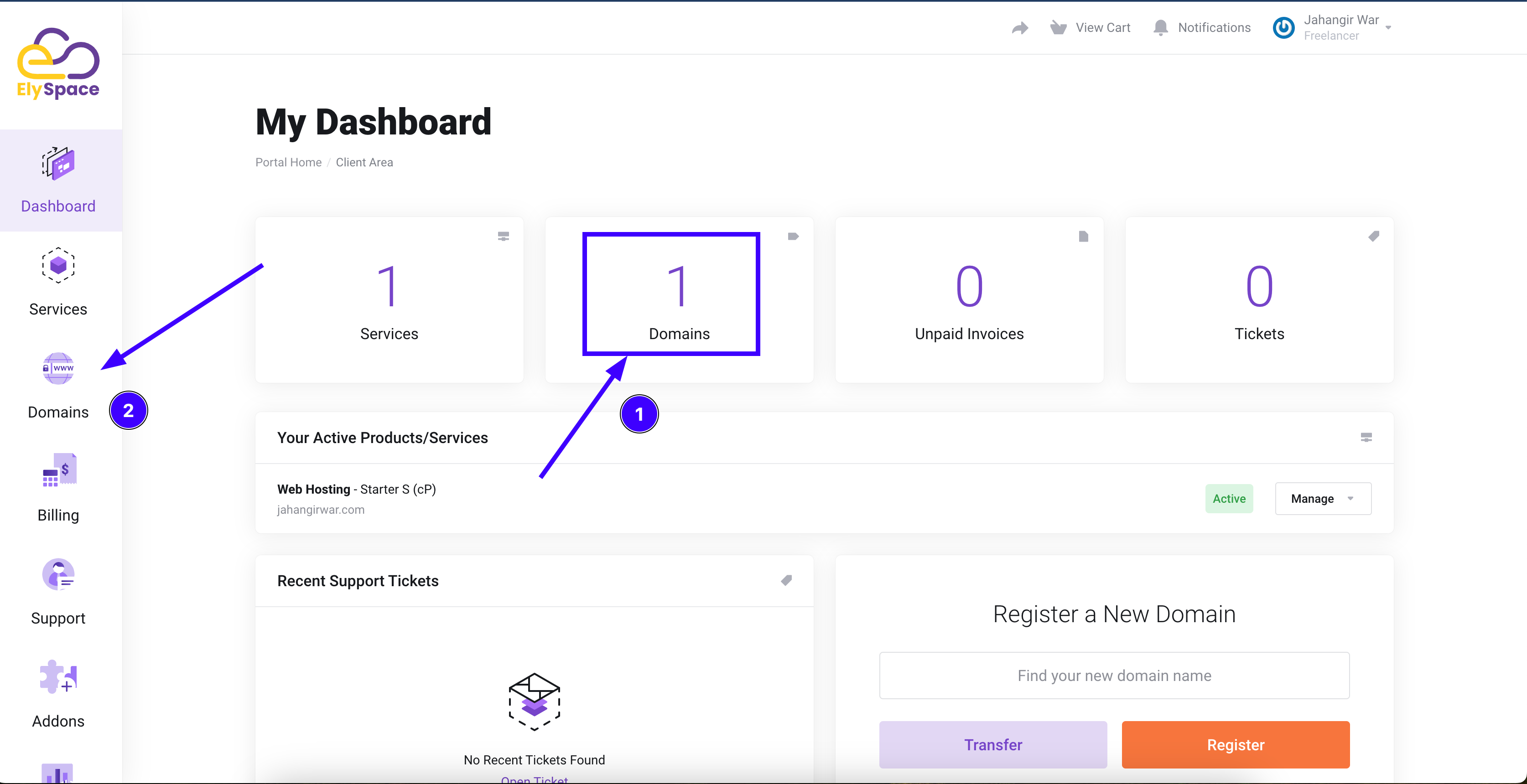
Step 3: Manage Your Domain
After clicking on "Domain Names," you will see a list of your registered domains. Select the domain you wish to manage by clicking on the "Manage" button next to it.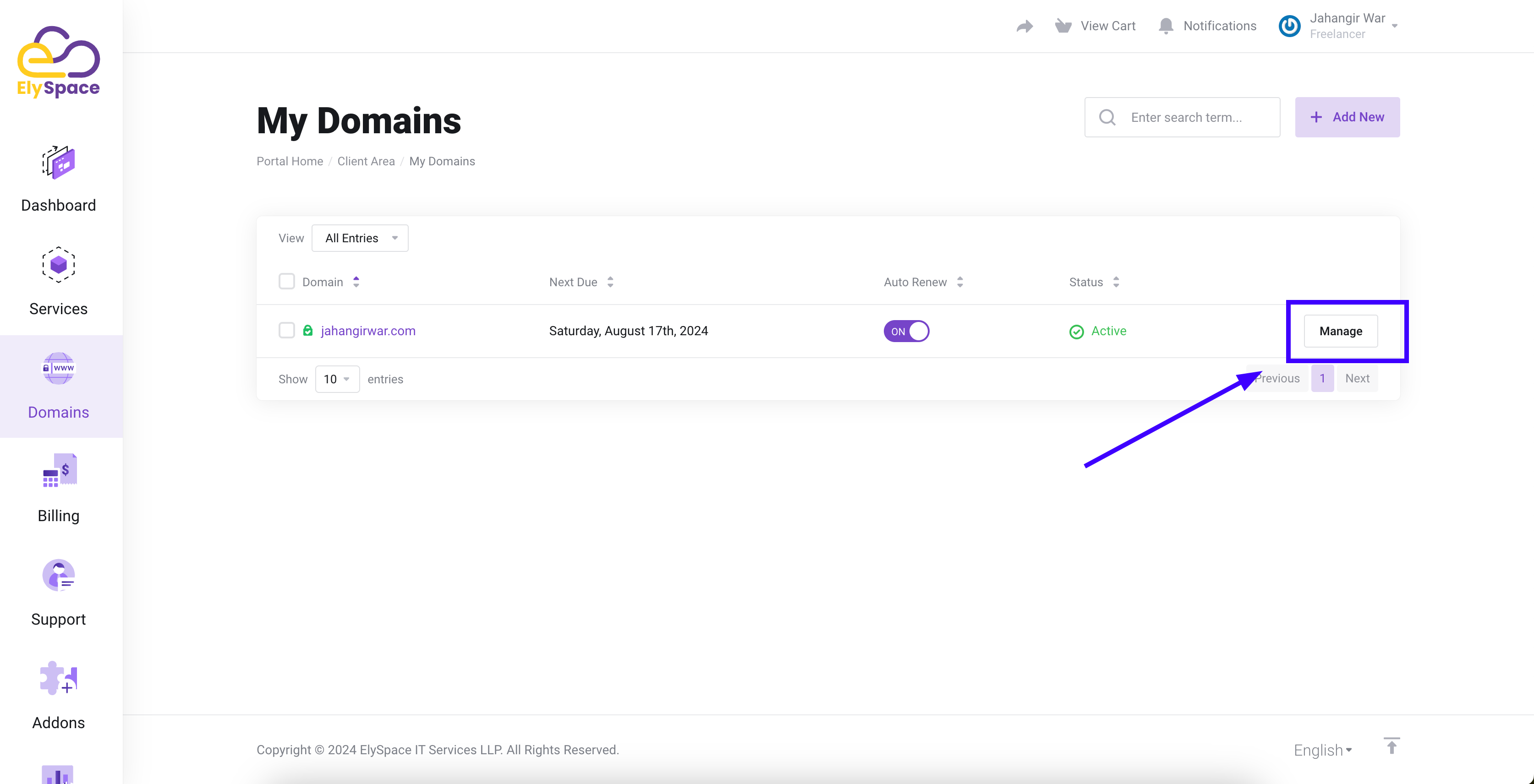
Step 4: Navigate to Nameserver Settings
In the domain management area, look for the "Nameserver" section on the left sidebar. Click on it to view your current nameserver configuration.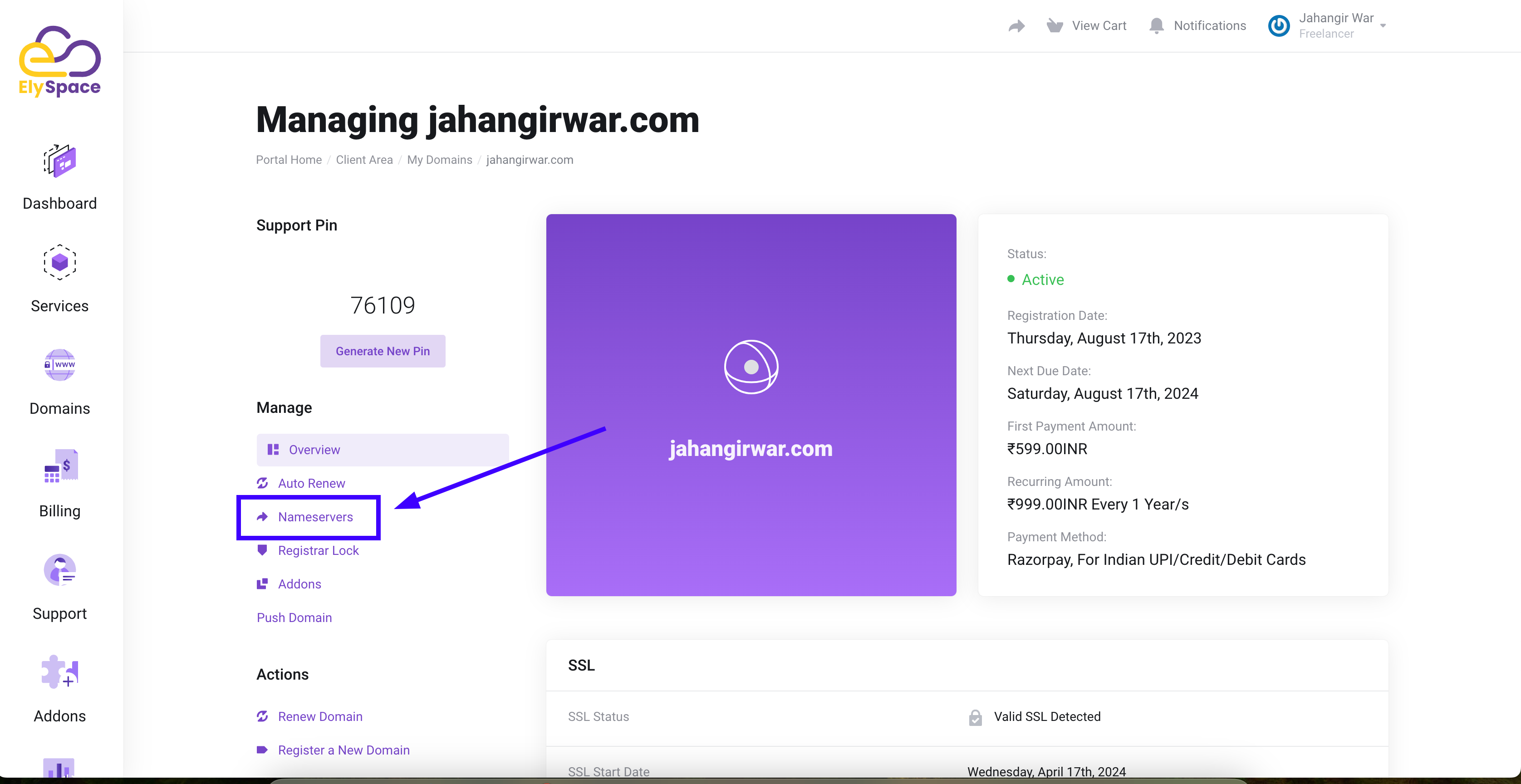
Step 5: Update Your Nameserver
You will see two options:
- Use default nameservers: This option will apply ElySpace’s default nameserver settings to your domain.
- Use custom nameservers: Select this if you wish to specify custom nameservers
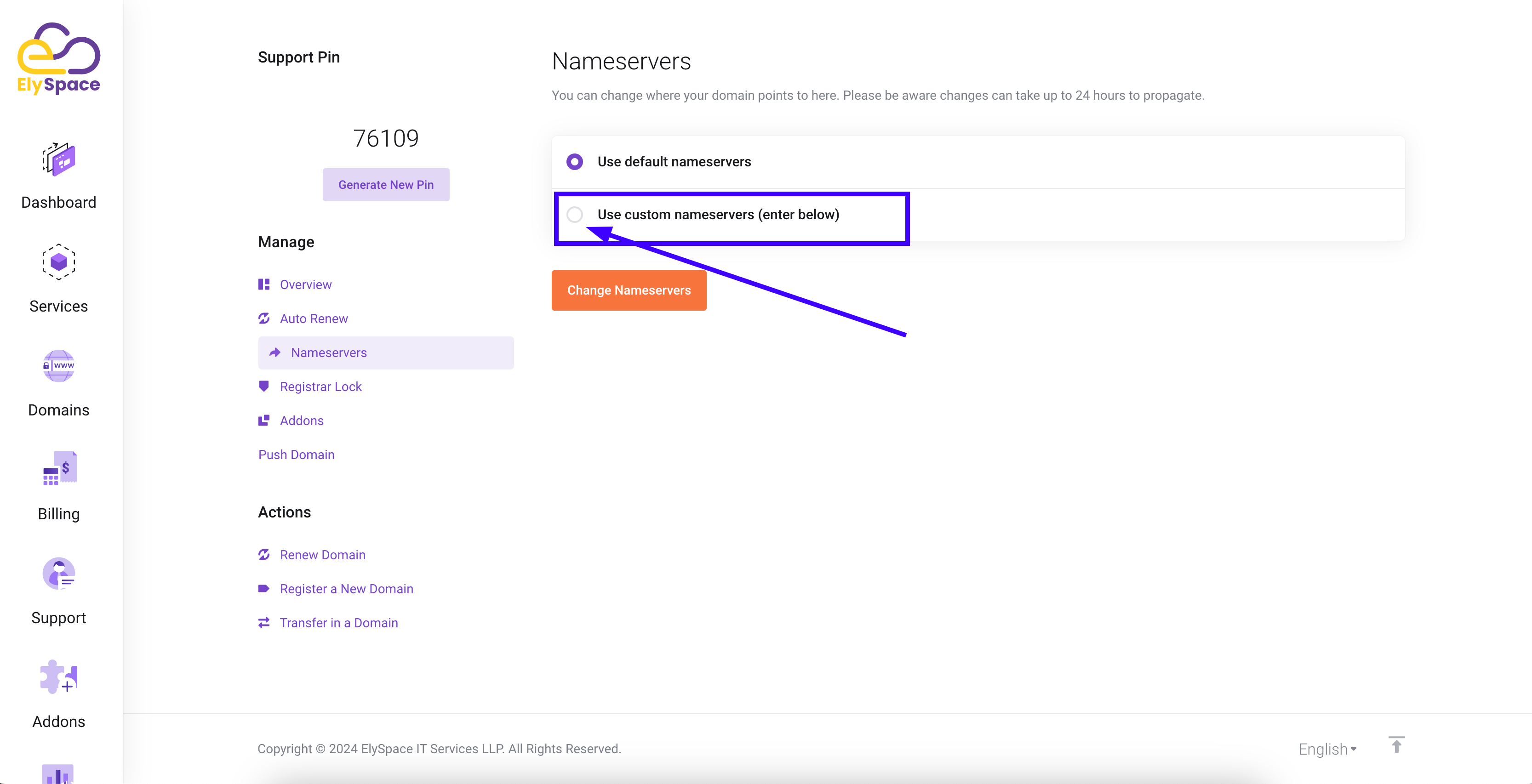
Choose "Use custom nameservers" and enter the nameserver addresses you want to use,
such as ns1.yourcustomnameserver.com and ns2.yourcustomnameserver.com.
You can add additional nameservers if required.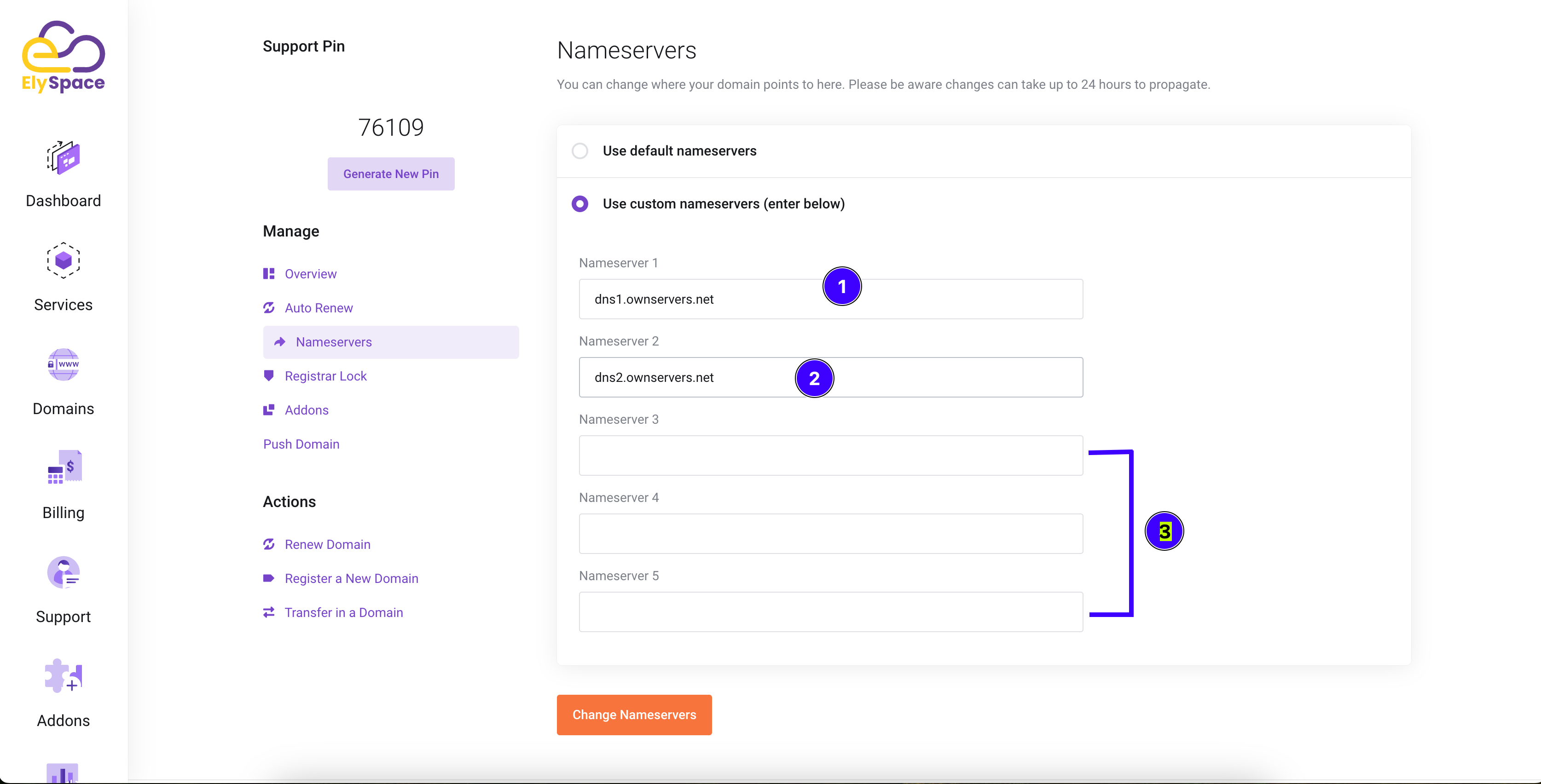
Step 6: Save Changes
After entering your new nameserver details, click on the "Change Nameserver" button to save your changes. This will update your domain’s nameserver settings to the new values.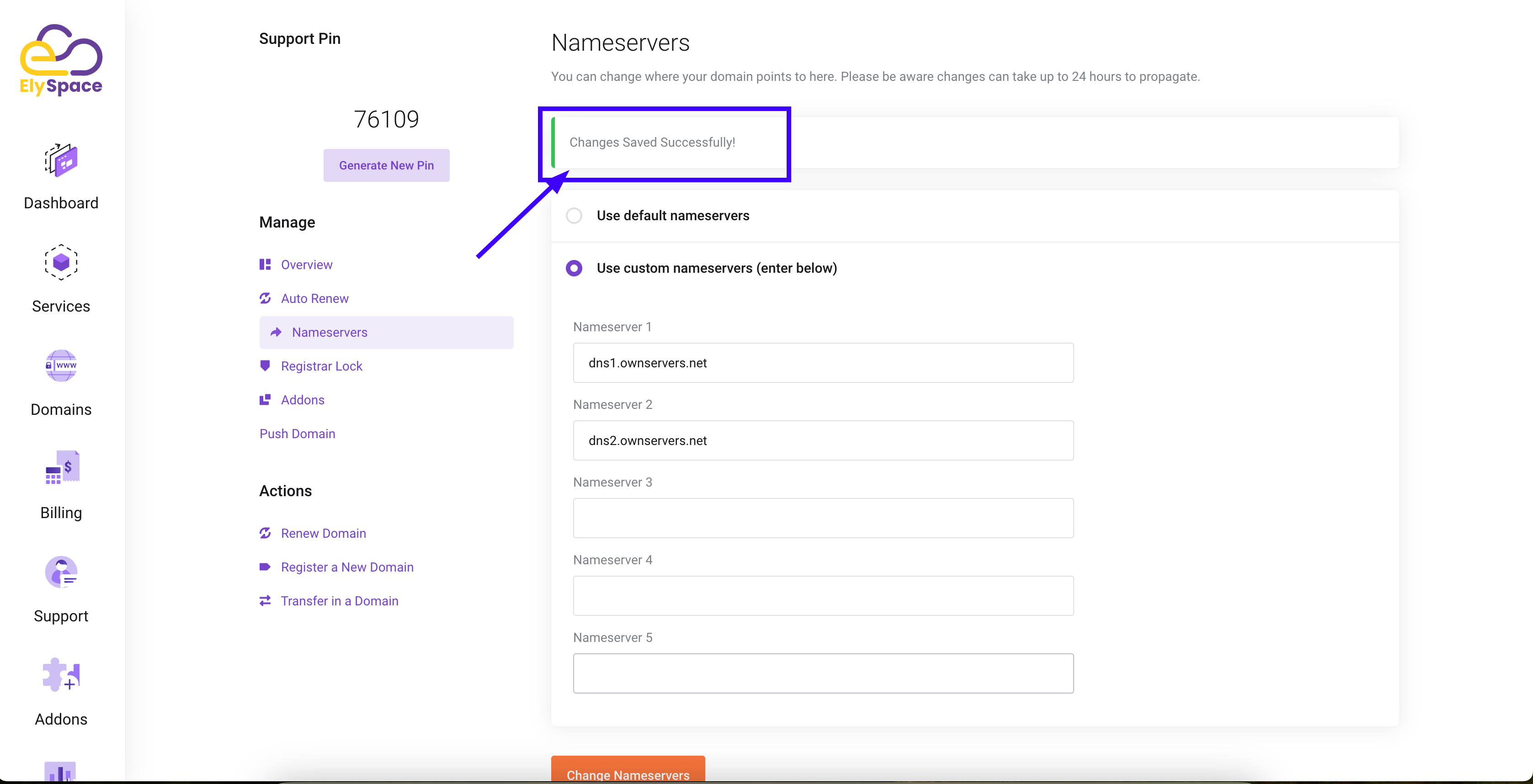
Need Assistance?
If you encounter any difficulties or have questions, our support team is available to assist you. Contact us through the support section on your dashboard.
Also read: How to setup A, MX, CNAME or other records for a domain name in ElySpace
Thank you for following along with this tutorial. We hope it has been helpful in managing your domain settings on ElySpace!




























