How to change the date.timezone in cPanel
There are certain scenarios when you may be asked to make changes to your PHP configuration. Specifically, you may be directed to edit a file on your server called php.ini and to change your PHP’s timezone (date.timezone).
date.timezone is a setting managed through the PHP setting which set your PHP’s script timezone. This helps when the time is showing incorrectly in scripts, applications, setting the timezone may resolve your issue
While do not allow direct changes to PHP.ini on our servers. However, PHP configuration changes can be made from cPanel by following these steps:
1) Log into cPanel.
2) Look for the SOFTWARE section and click on Select PHP version
PHP Selector
The PHP Selector is not included by default in cPanel and might be missing from your account if you are hosting with a different web host. All ChemiCloud customers should see the Select PHP Version section in their hosting account’s cPanel.
 cPanel > Software > Select PHP Version
cPanel > Software > Select PHP Version
3) In the new window click on the Switch To PHP Options button.
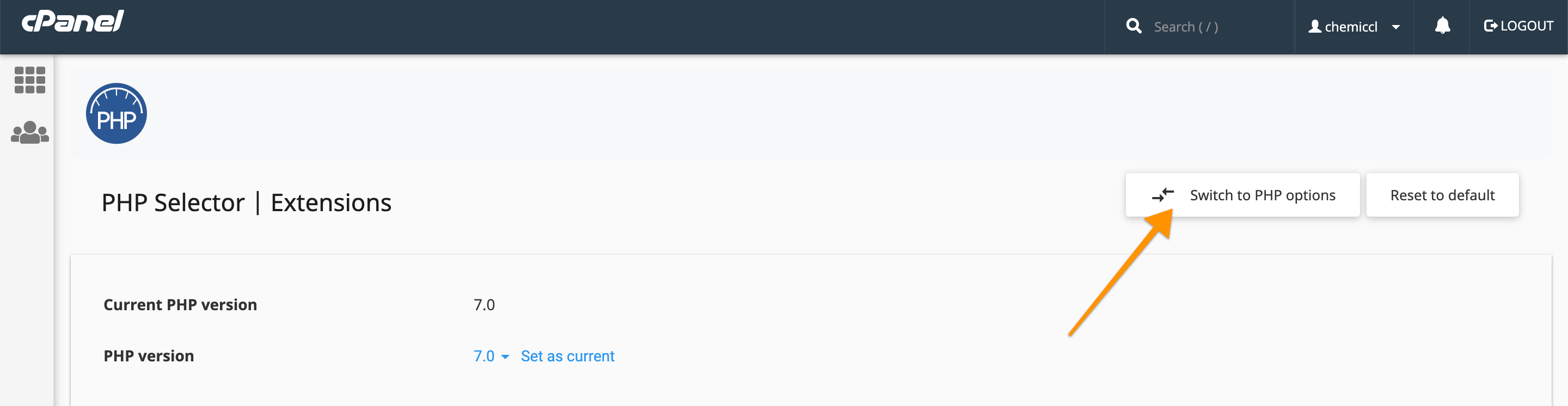
Select PHP Version > Switch to PHP Options
4) Here you can locate the date.timezone and type in the value that you require.
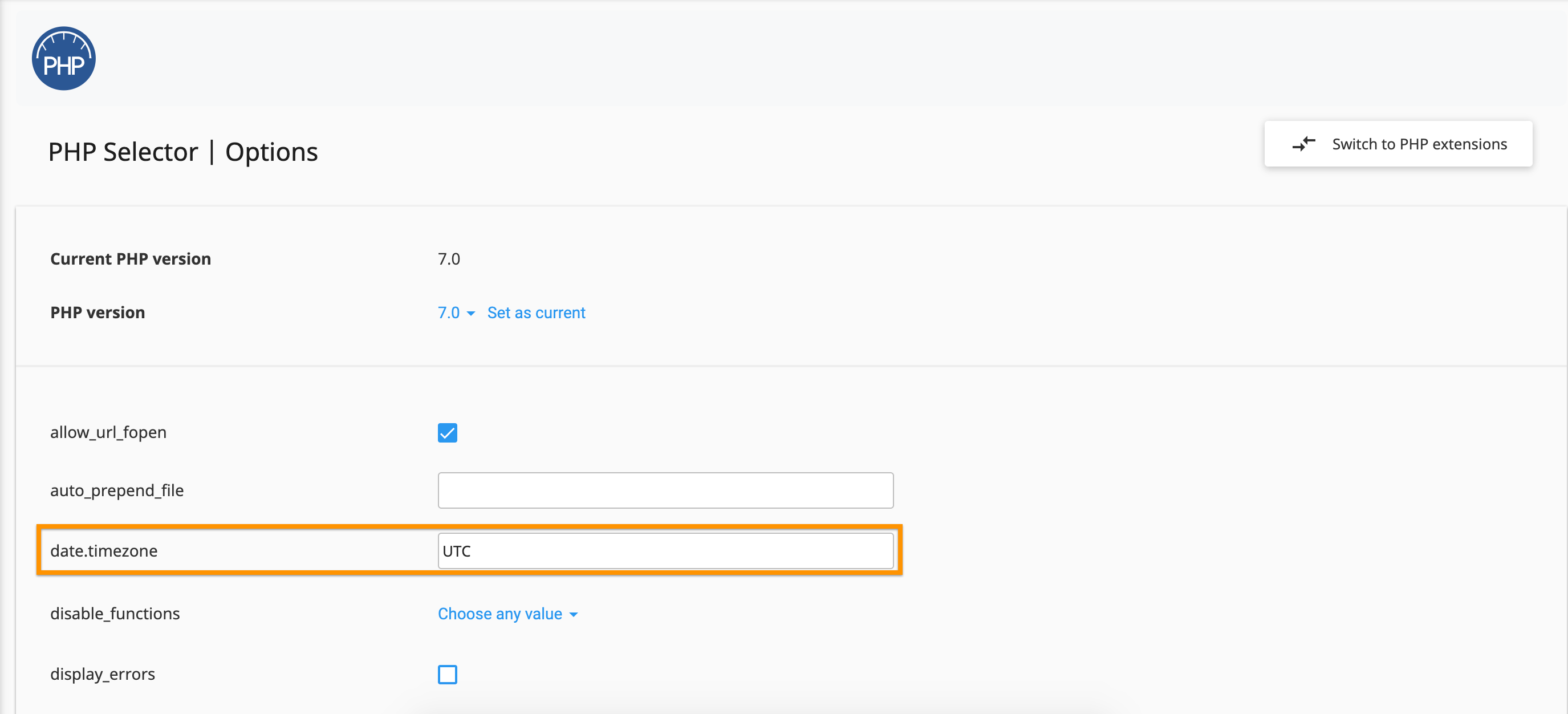
Here’s a list with the Supported PHP Timezones
5) Once you’ll do any change, please do a left-hand side click anywhere outside the dropdown or text input box. If the change was successful, you will see a green box with a message which will confirm that the change has been applied.
That’s all! Now you know how to change the date.timezone in cPanel.
For further questions, or if you need help, please open a support ticket from your Lab’s Dashboard.




























