Introduction
Error logs are essential for identifying and resolving issues on your website. They provide detailed information about any problems that have occurred, helping you troubleshoot and fix issues efficiently. In this article, we will guide you through the steps to view the error log in cPanel.
Step-by-Step Instructions
Step 1: Click on "Errors"
Once you log in to your cPanel account, scroll down to find the "Metrics" section. In this section, you will find the "Errors" option. Click on it.
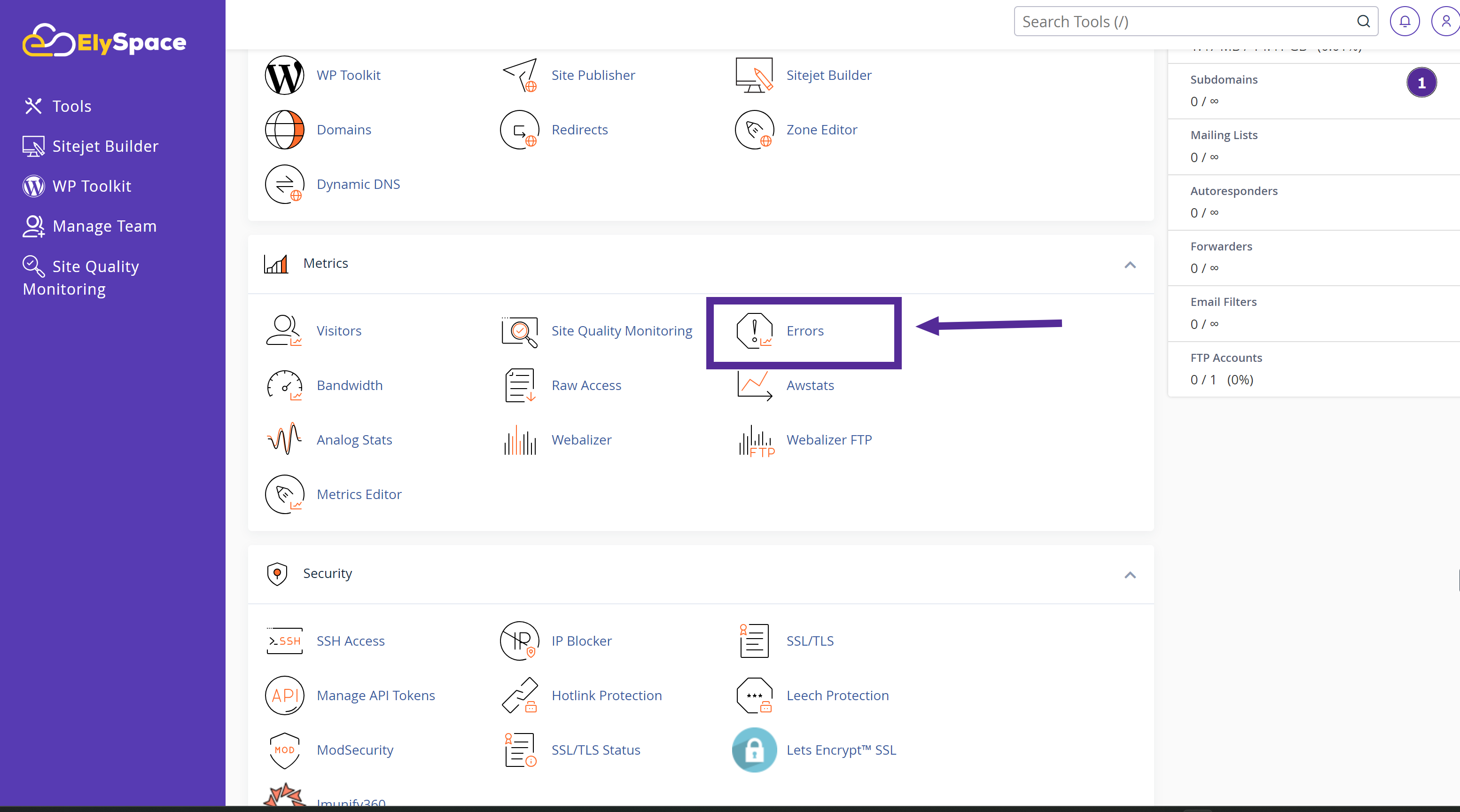
Step 2: View the Error Log
The error log page will display the latest web server error log messages. These messages provide details about any issues that have occurred, such as missing files, permissions errors, or other server-related problems.
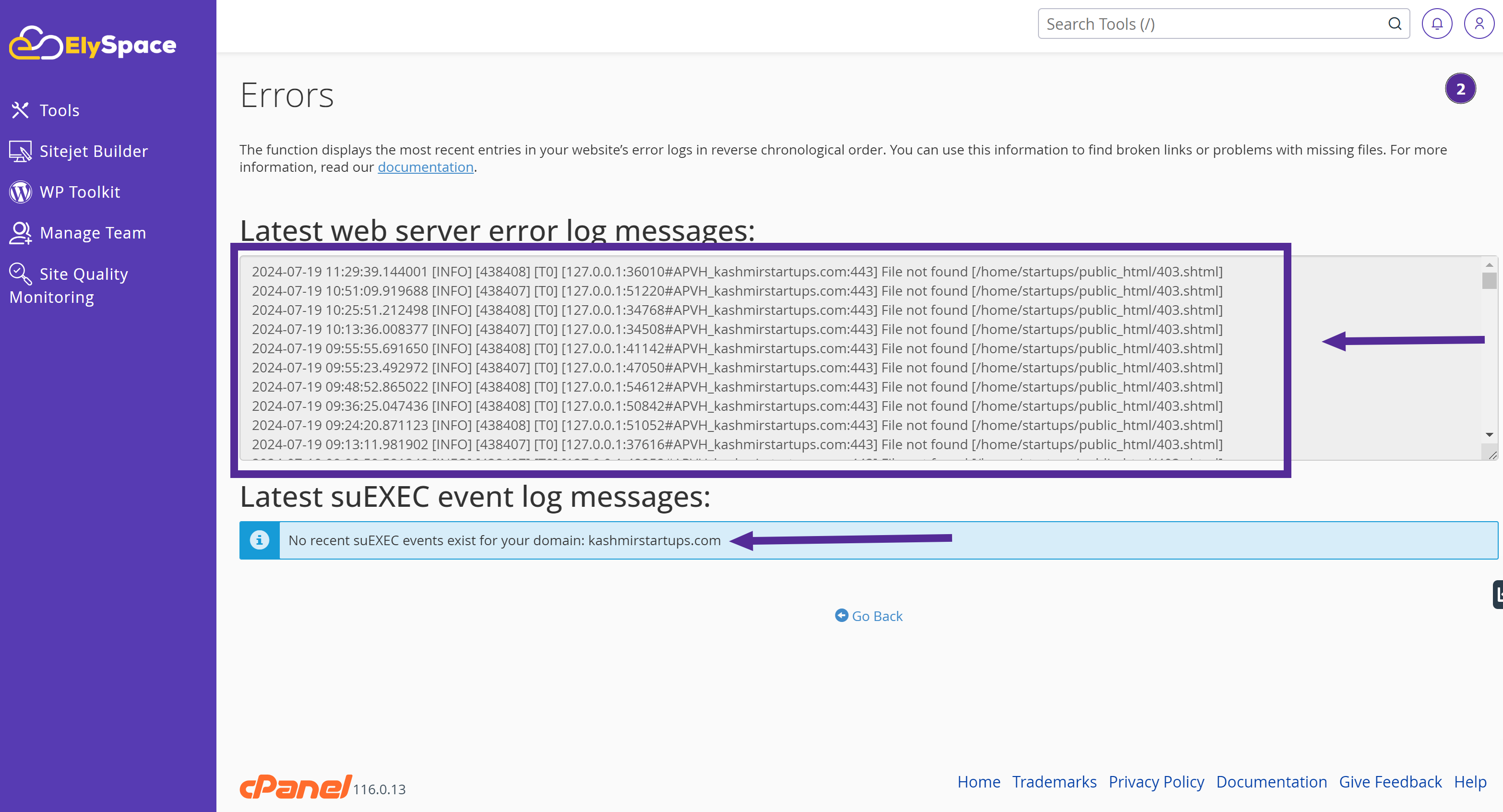
Watch Video:
Conclusion
By following these steps, you can easily view the error log in cPanel and identify any issues affecting your website. Regularly checking your error logs can help you maintain a smooth and efficient website performance.




























